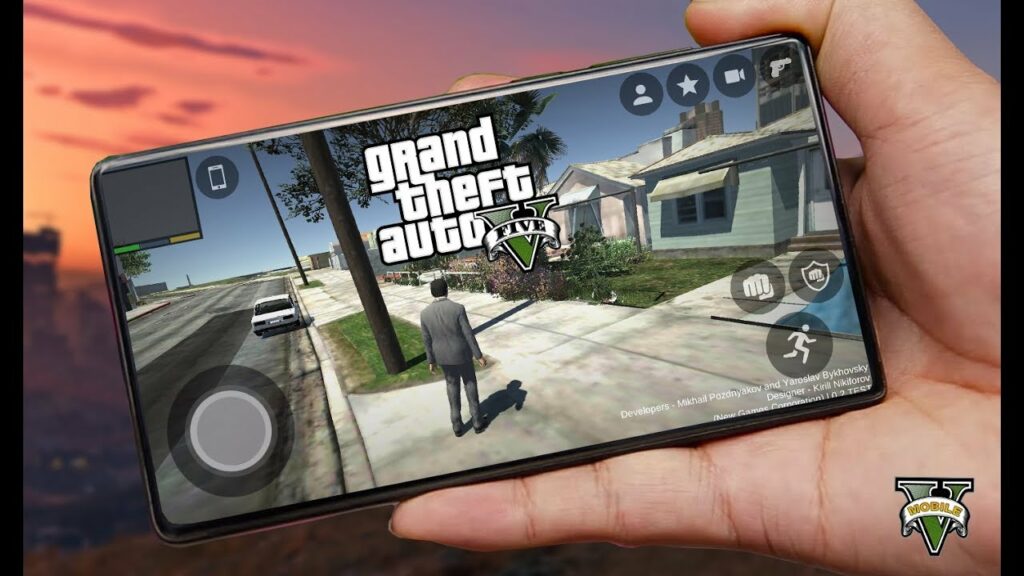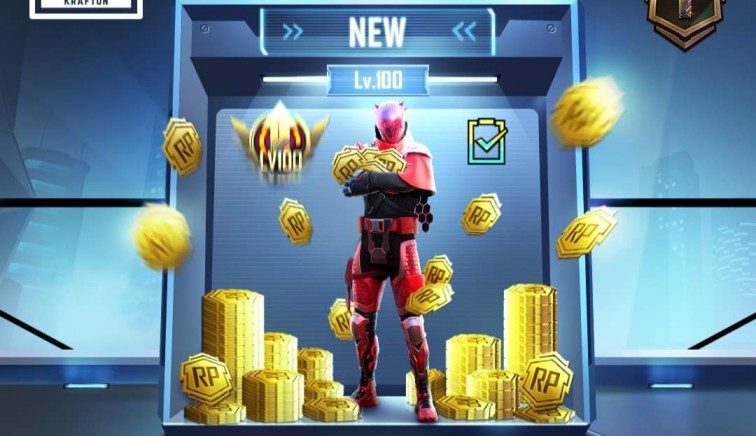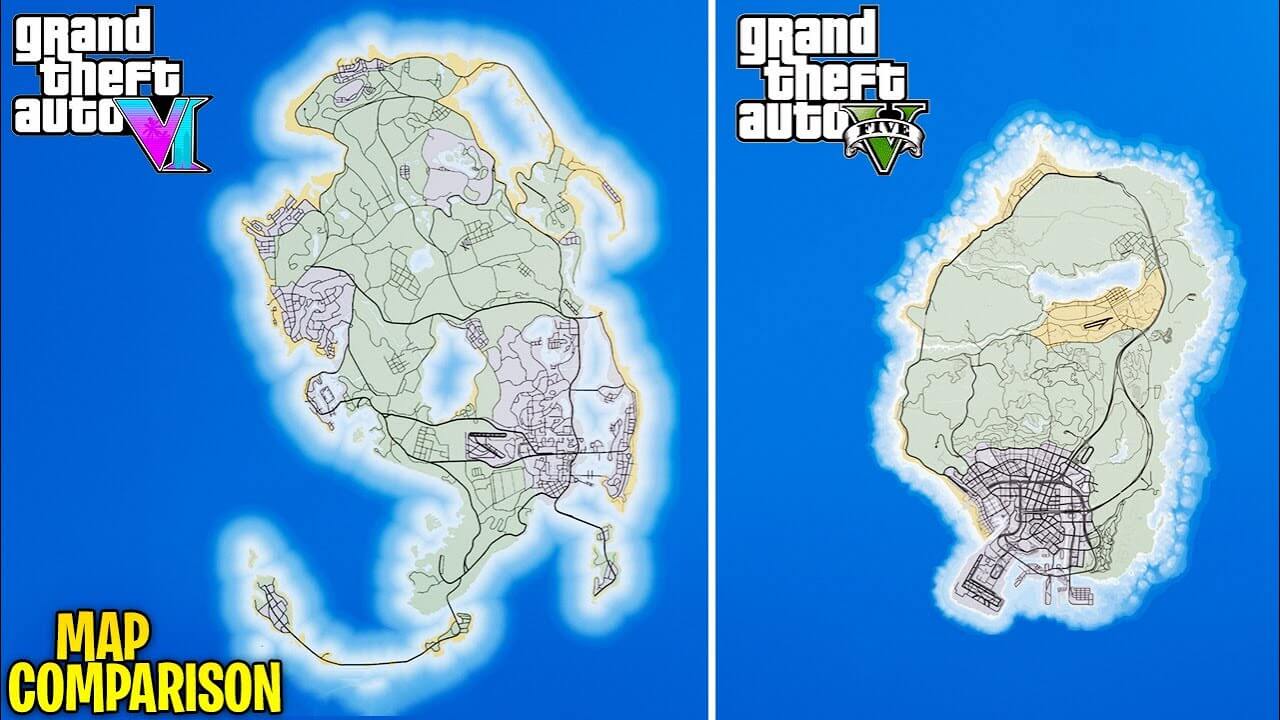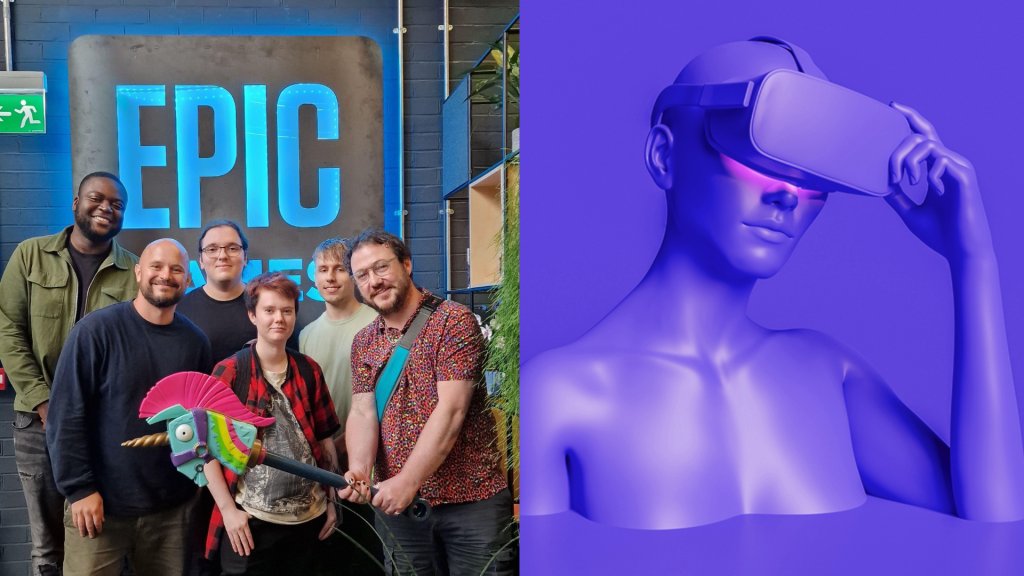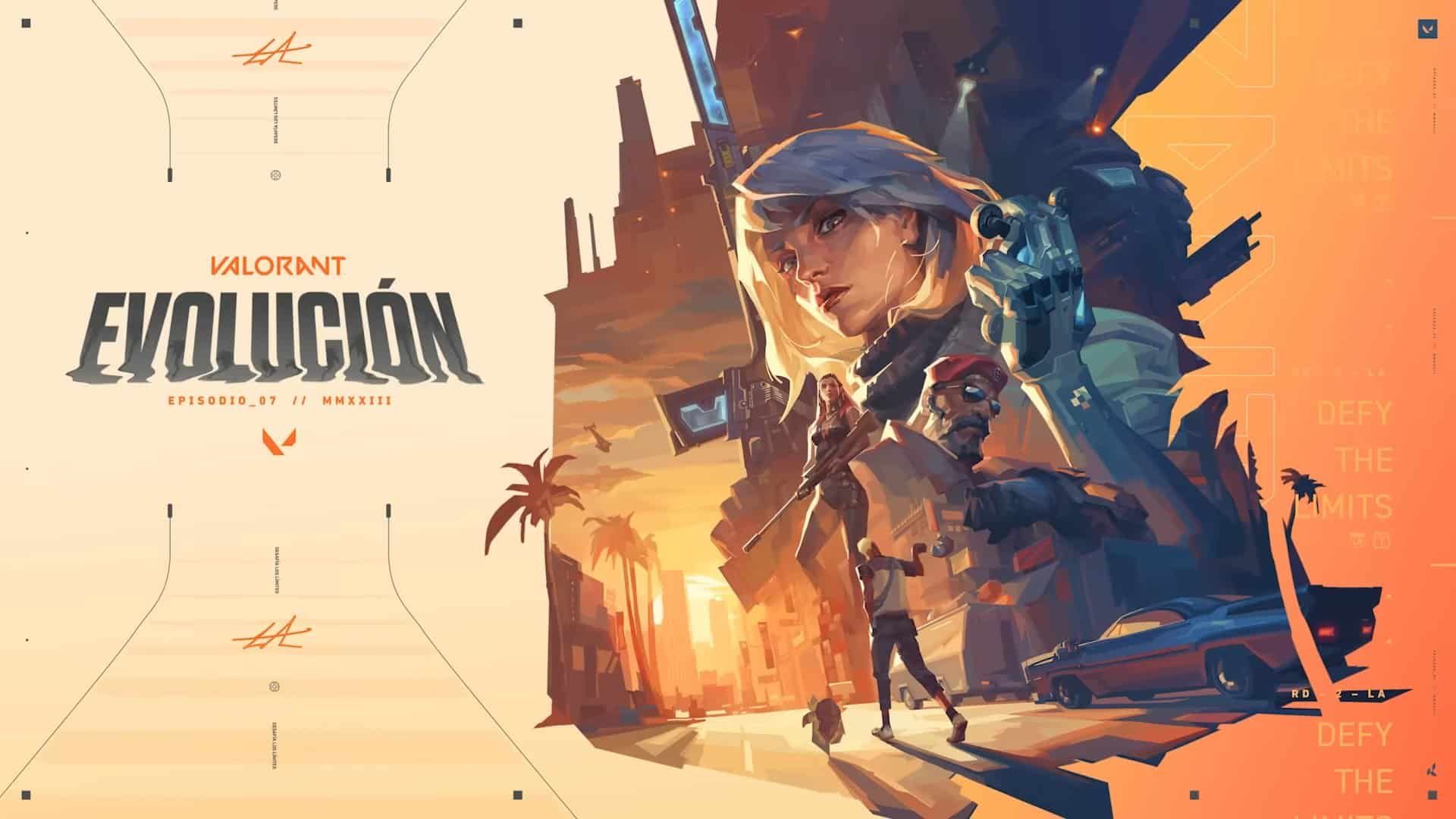CS GO: FOV Setting & Changes, How To Make Adjustments & More
Counter-Strike: Global Offensive (CS:GO) is a highly competitive multiplayer first-person shooter game where precision and awareness are crucial. One aspect that players often overlook is the Field of View (FOV) setting, which determines how much of the game world you can see on your screen. In this comprehensive guide, we will delve into the importance of FOV in CS GO, how to adjust it, and other relevant details to help you optimize your gaming experience.
Understanding FOV in CS:GO
The amount of the game environment that is visible to the player is known as their field of view, or FOV. It impacts the width and depth of the in-game perspective and is measured in degrees.
A wider viewing angle produced by a greater FOV value enables you to see more of the surrounding area. In contrast, a smaller FOV value constricts the field of view yet could give the impression of zooming in or magnification.
The Significance of FOV in CS:GO
The FOV setting plays a crucial role in CS:GO gameplay for several reasons:
- Situational Awareness: A wider FOV provides a broader perspective, allowing you to spot enemies, identify potential threats, and anticipate their movements more effectively. It enhances your situational awareness and gives you an edge over opponents.
- Peripheral Vision: A larger FOV enables better peripheral vision, ensuring that enemies or unexpected events at the edges of the screen are not missed. This helps you react quickly and make better tactical decisions during intense gameplay.
- Comfort and Immersion: FOV adjustments can also enhance your comfort and immersion in the game. Finding the right FOV setting that suits your playstyle and visual preferences can lead to a more enjoyable and immersive gaming experience.
How to Adjust FOV setting in CS:GO?
Adjusting the FOV in CS:GO requires accessing the game’s developer console and entering specific commands. Here’s a step-by-step guide on how to make FOV adjustments:
Step 1: Enable the Developer Console:
- Launch CS:GO and navigate to the “Options” menu.
- Click on “Game Settings” and ensure that the “Enable Developer Console” option is set to “Yes.”
- Apply the changes and exit the menu.
Step 2: Open the Developer Console:
- While in-game, press the tilde key (~) on your keyboard to open the developer console.
- The developer console will appear at the top of the screen.
Step 3: Adjust the FOV:
- In the developer console, type the command “viewmodel_fov #” and replace “#” with the desired FOV value.
- Experiment with different values to find the FOV that suits your preference. Common FOV values range from 60 to 90, but you can input any value within that range.
- Press Enter to apply the changes.
Note: The “viewmodel_fov” command only affects the view model (arms and weapons) on the screen. To change the overall FOV, including the environment, you need to use third-party software or commands that may not be allowed in competitive matchmaking.
Other Considerations:
- Performance Impact: It’s important to note that increasing the FOV may put additional strain on your system, potentially impacting performance. Keep an eye on your FPS (frames per second) and adjust accordingly to maintain smooth gameplay.
- Personal Preference: FOV settings are subjective, and what works for one player may not work for another. Experiment with different FOV values and find the setting that feels most comfortable and effective for you.
- Competitive Restrictions: In official competitive matchmaking, certain commands and settings may be restricted or limited. Make sure to check the rules and regulations before adjusting FOV or using any additional commands.
Field of View (FOV) is a significant aspect of CS:GO that can greatly impact your gameplay. By adjusting the FOV settings to your liking, you can enhance situational awareness, peripheral vision, and overall comfort while playing.
Experiment with different FOV values and find the setting that best suits your playstyle and visual preferences. Keep in mind the limitations in competitive matchmaking and prioritize smooth performance. With a well-optimized FOV, you can gain a competitive edge and elevate your CS:GO experience.