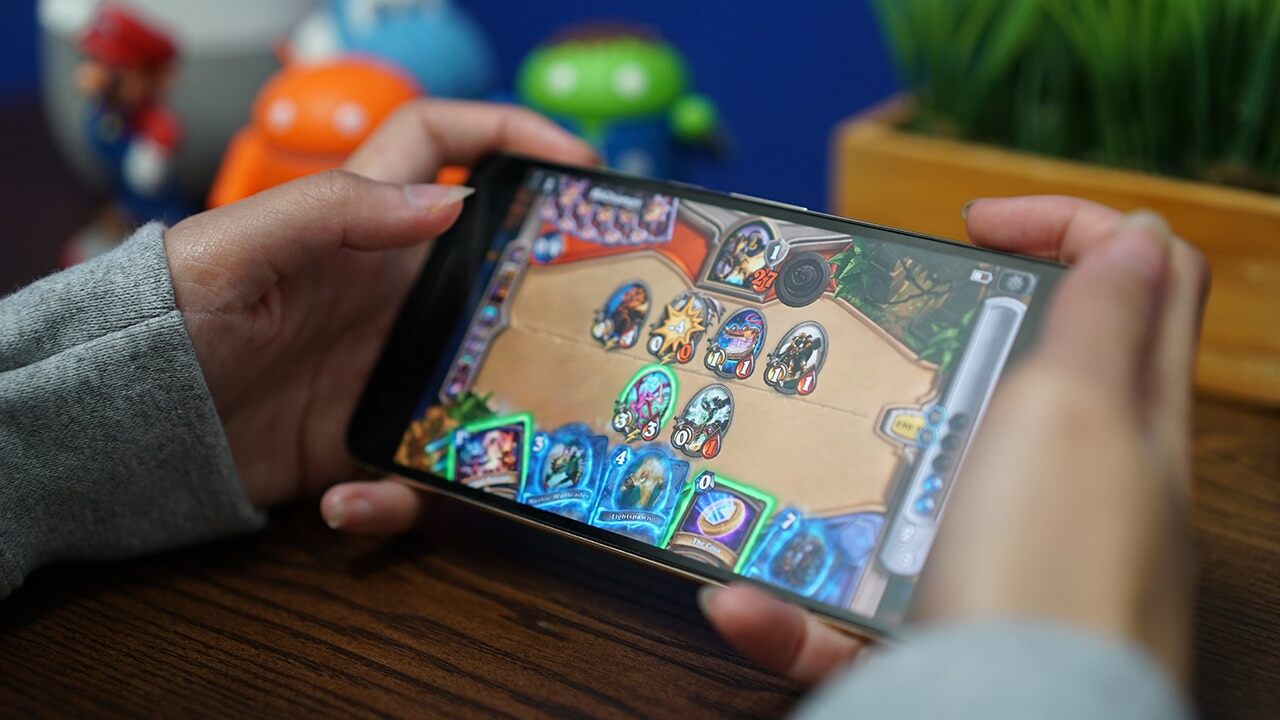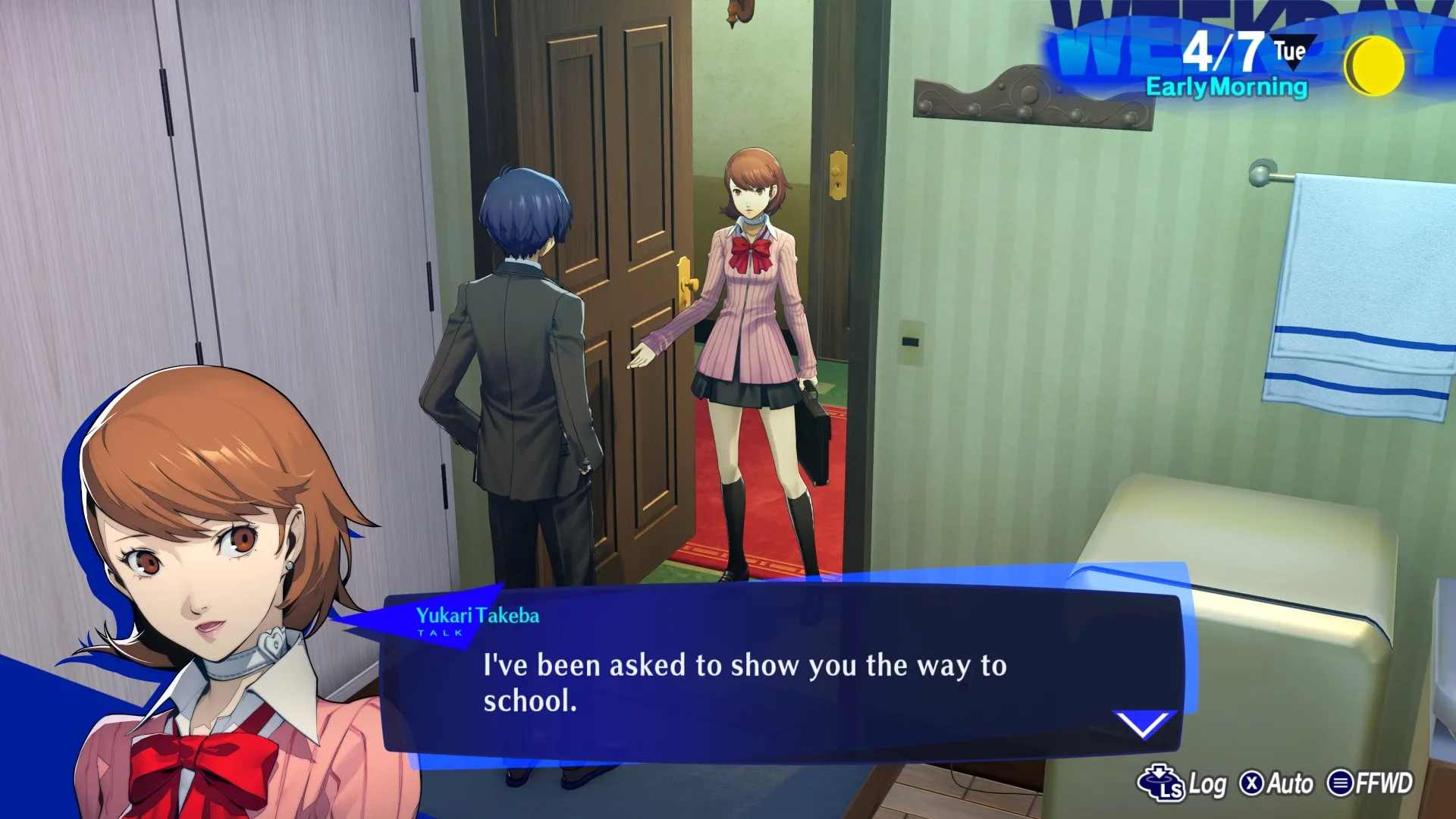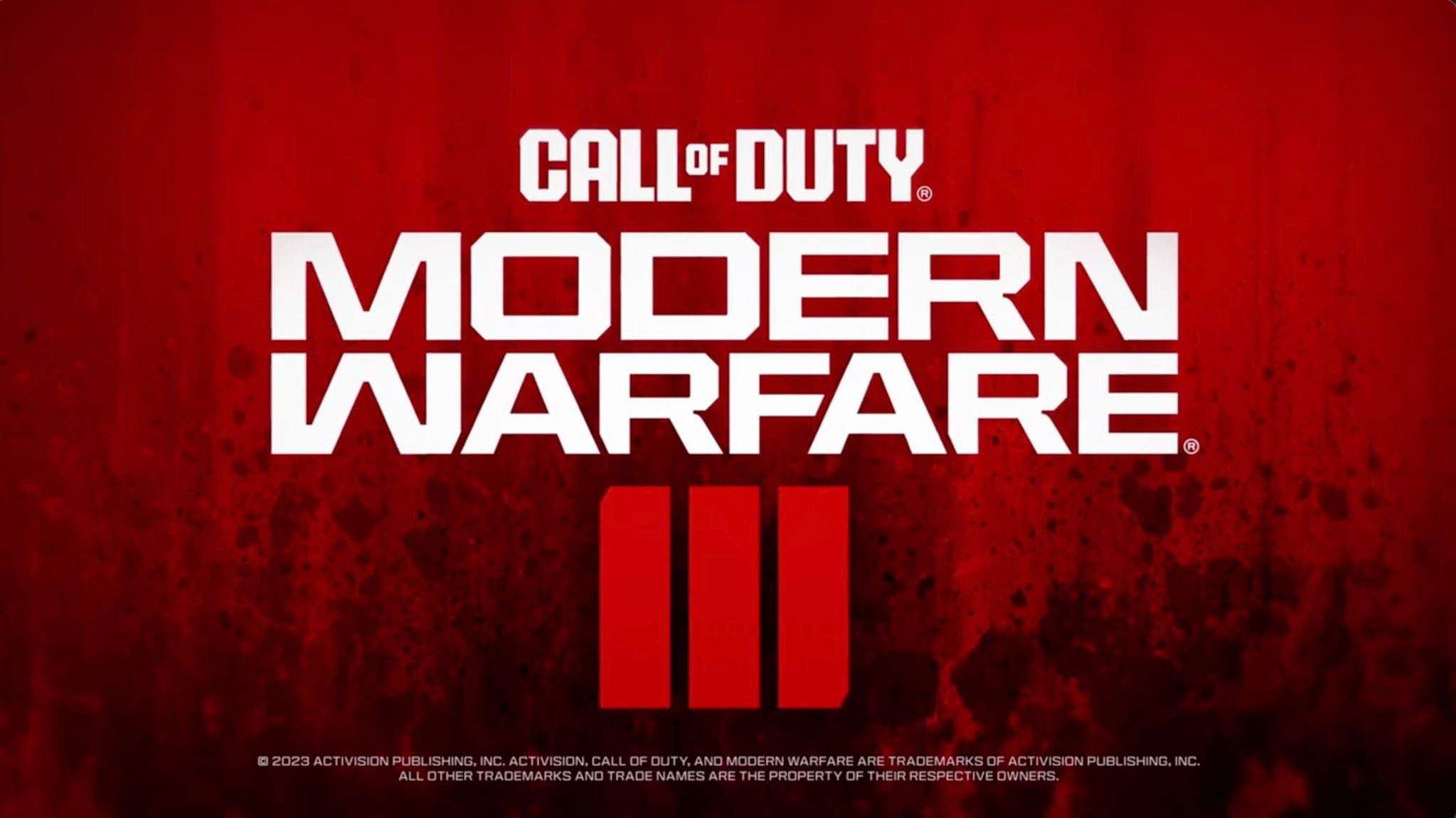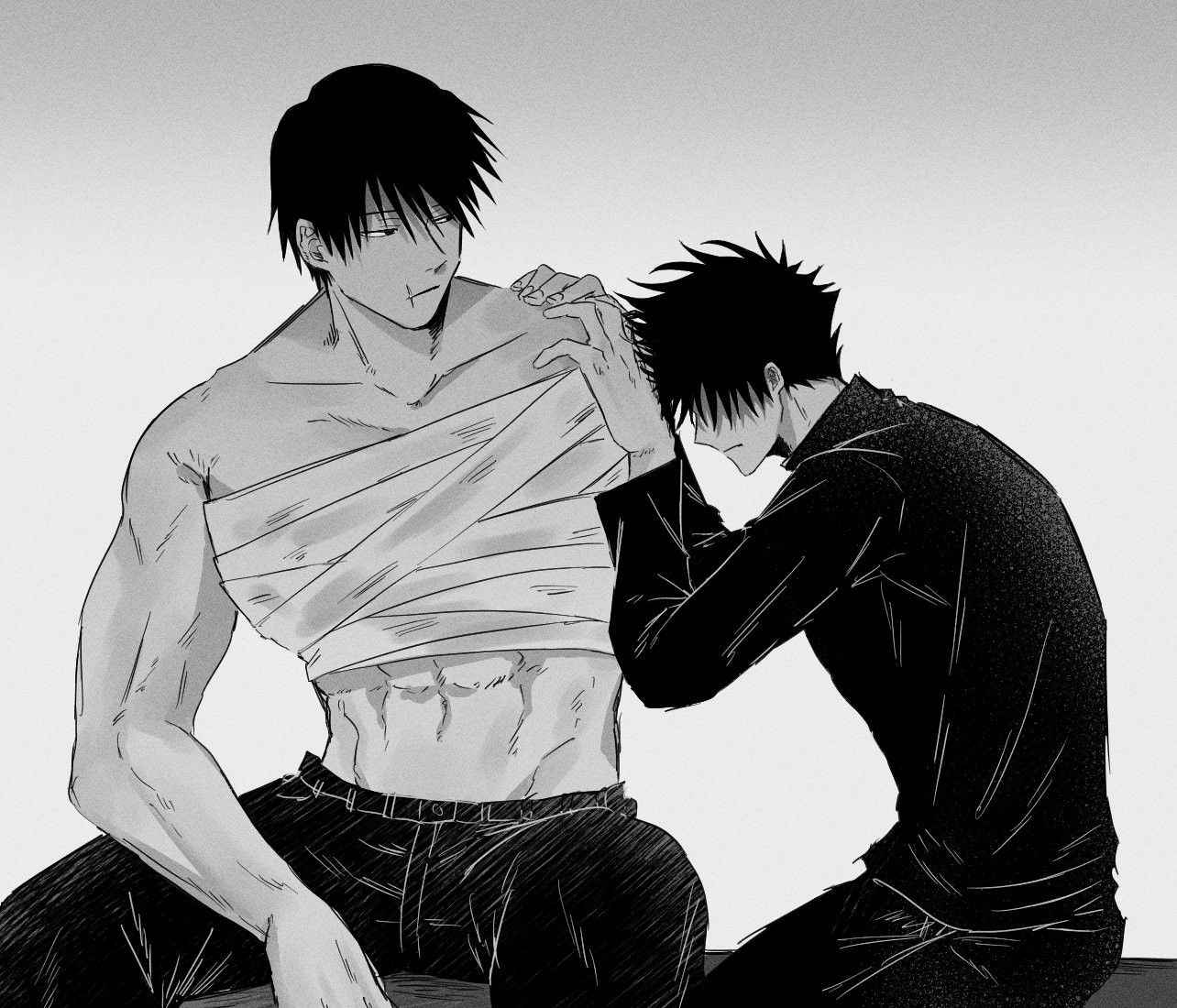How To Download Roblox For Chrome?
Users of the well-known online gaming site Roblox can build their own games and participate in those made by other users. Roblox offers limitless chances for pleasure and creativity due to its sizable user base and extensive game library. There may be people who wish to know how to download and play Roblox on their Chromebook even though it can be easily accessed on a variety of devices, including smartphones, tablets, and laptops.
The various ways to download and install Roblox on a Chromebook will be covered in this article. We’ll go over how to download from the Roblox website, use Linux (Beta), and use the Google Play Store. This tutorial will provide you the information you need to get going, whether you’re a Chromebook user looking to join the Roblox gaming community or a parent trying to help your child access Roblox on their device.
Please be aware that depending on the model of Chromebook and the operating system it runs, not all options will be available. In order for Roblox to work well on your Chromebook, it’s also essential to confirm that your device matches the system requirements.
Let’s explore how to download Roblox on a Chromebook so you can start taking advantage of the many games and experiences the platform has to offer.
Using Google Play Store as a first option
Using the Google Play Store to download and launch Roblox on your Chromebook is one of the simplest methods. The majority of Chromebooks with Android app support support this strategy. To begin, take the actions listed below:
- On your Chromebook, open the Google Play Store app. It can be found on the app launcher or by typing its name into the search box.
- When the Google Play Store has loaded, enter “Roblox” into the search field and hit the Enter key.
- From the search results, select the Roblox application.
- Clicking the “Install” button on the Roblox app page will start the download and installation procedure. Your Chromebook will get the app installed.
- Once the installation is finished, you can access the Roblox app using the app launcher or the shelf at the bottom of the screen.
- You will be prompted to log in or, if you don’t currently have one, to create an account when you first launch the Roblox app. To begin playing Roblox on your Chromebook, enter your login information and sign in.
You can get the most recent version of the app and all of its updates by using the Google Play Store to do so. Additionally, it offers an easy-to-use gaming environment designed especially for the Android platform.
Please be aware that not every Chromebook comes pre-loaded with access to the Google Play Store. If the Android apps on your Chromebook aren’t supported, you might need to try some of the alternative strategies this article suggests.
Making use of Linux (Beta)
You can also use this approach to download and play Roblox if your Chromebook supports Linux (Beta). You may enhance the functionality of your Chromebook and have access to a variety of apps, including Roblox, by running Linux (Beta) applications on it. To install and use Roblox on Linux (Beta), follow the procedures listed below:
By visiting the settings menu on your Chromebook, you can enable Linux (Beta). Follow the on-screen instructions to enable the “Linux (Beta)” option by looking for it.
- Open the Linux Terminal by typing its name into the search box or using the app launcher after it has been activated.
- To update the package lists, type the command below in the Linux Terminal: update using sudo
- Install the necessary dependencies next by running the following command: execute sudo apt install -y libgl1-mesa-dri and libgl1-mesa-glx
- In the Linux Terminal, type the following command to access the Roblox website after the prerequisites have been installed: cd / Downloads If the downloaded file is located somewhere else, you can modify the directory.
- ‘wget https://www.roblox.com/download/’ is the command to use to download the Roblox installation.
- Use the command line interface to install Roblox: dpkg -i in sudo The name of the downloaded file should be substituted for “RobloxPlayerLauncher.deb” if necessary.
- When the installation is done, you can either use the search bar to find Roblox or the app launcher to start it up. Start playing by logging into your Roblox account or making one if necessary.
Roblox may be played on a Chromebook using Linux (Beta), which is a good alternative if the Google Play Store approach is not accessible or if you prefer utilizing Linux software. Remember that Linux (Beta) on Chromebooks is still being developed, so there may be some restrictions or problems with compatibility.
Note: To make sure you receive the most recent security updates and improvements, Linux (Beta) on your Chromebook needs to be updated on a regular basis. You can do this by heading to the settings menu and checking the “Linux (Beta)” section for updates.
Utilizing the Roblox website is method three.
You can still download and play Roblox by going directly to the Roblox website if the Google Play Store and Linux (Beta) methods do not work with your Chromebook. To begin going, take the actions listed below:
- Visit the Roblox website at https://www.roblox.com with the Chrome browser on your Chromebook.
- To begin playing the game, select “Play” from the top menu once you’ve arrived at the Roblox website.
- When prompted, log into your Roblox account or make one if you don’t already have one by following the onscreen instructions.
- You may play a huge selection of games on the Roblox platform once you’ve signed in. Playing a game is as simple as clicking on its thumbnail.
You don’t need to install anything extra to play games when using the Roblox website because you can play them right in your Chrome browser. On Chromebooks that do not support the Google Play Store or Linux (Beta), it offers a practical alternative for playing Roblox.
In comparison to the specialized Roblox app, there may be some restrictions when playing through the Roblox website. It’s possible that certain functionalities won’t work or will perform differently. You can still enjoy playing games and discover a wide range of ones that other people have made, though.
The Roblox website requires a steady internet connection in order to play games, it should be noted. To prevent delays or pauses while playing, make sure your internet connection is dependable.
Now that you are aware of how to use the Roblox website to access the platform, you can use your Chromebook to explore the wide variety of games and experiences that are offered there.
Common Problems and Their Solutions
While installing and using Roblox on a Chromebook is simple, there are some frequent problems that you could run into. To help you resolve them, consider the following troubleshooting advice:
The Roblox app may not be compatible with your Chromebook if you can’t find it in the Google Play Store because your Chromebook model doesn’t allow Android apps. Try different approaches in such circumstances, such as utilizing Linux (Beta) or simply accessing the Roblox website.
Lag or slow performance: Check that your Chromebook satisfies the minimum system requirements if you experience lag or slow performance when playing Roblox. Close unused tabs and programs to release resources and boost performance.
Make sure you have a steady internet connection while playing Roblox to avoid network connectivity issues. Try rebooting your router or joining a different network if you’re having connection issues.
If the Roblox app constantly stalls or crashes, consider deleting it and reinstalling it from the Google Play Store. Any problems may also be fixed by deleting the cache and data for the app.
Installation issues with Linux (Beta): Check to see if Linux (Beta) is enabled on your Chromebook before attempting to install Roblox if you run into problems. Download the most recent version of Linux (Beta) and carefully follow the installation instructions.
Problems loading websites? Try clearing your cookies and cache in your browser if you’re experiencing difficulties loading the Roblox website. Another option is to restart your Chromebook or try a different online browser.
Consider getting in touch with the Roblox support staff for more help if none of the troubleshooting techniques mentioned above are able to fix your problems. According on your circumstances, they can offer more detailed advice.
Keeping this in mind, troubleshooting is a typical step in the process and technical issues might arise with any software. Keep trying and being patient, and soon you’ll be able to use Roblox on your Chromebook without any problems.
The ability to download and play Roblox on a Chromebook can be achieved through a variety of techniques. You can play immersive Roblox games on your Chromebook regardless of whether you have access to the Google Play Store, Linux (Beta), or just the Roblox website.
Using the Google Play Store to quickly download and install the Roblox app was the first technique we covered. You may access the most recent game updates using this approach, which is useful.
You can use the second approach to install Roblox on your device if your Chromebook is Linux (Beta) compatible. Using this technique, you can use Linux programs, such as Roblox, to increase the functionality of your Chromebook.
You can still access and use Roblox on the official Roblox website in situations where the other options are not appropriate or practical. With the help of this technique, Chromebook owners have an alternative choice that enables them to play a variety of games right in their web browser.
Roblox is relatively simple to download and play on a Chromebook, but you can run into some frequent problems that need to be fixed. You can overcome these difficulties and have a seamless gaming experience by using the troubleshooting advice.
It’s important to keep in mind that uninterrupted gameplay requires a reliable internet connection and that your Chromebook must fulfill the system requirements for Roblox to run.
It’s time to delve further into the huge universe of user-generated games and experiences now that you know how to download and play Roblox on your Chromebook and how to go about doing so. Immerse yourself in the excitement and creativity that Roblox has to offer by diving right in!