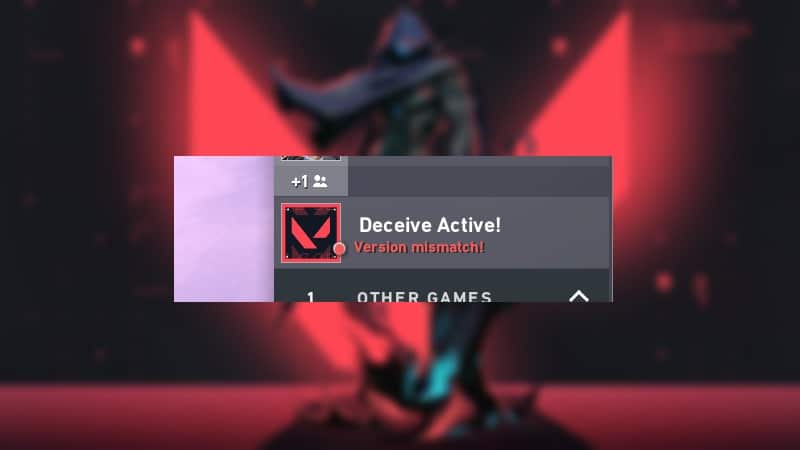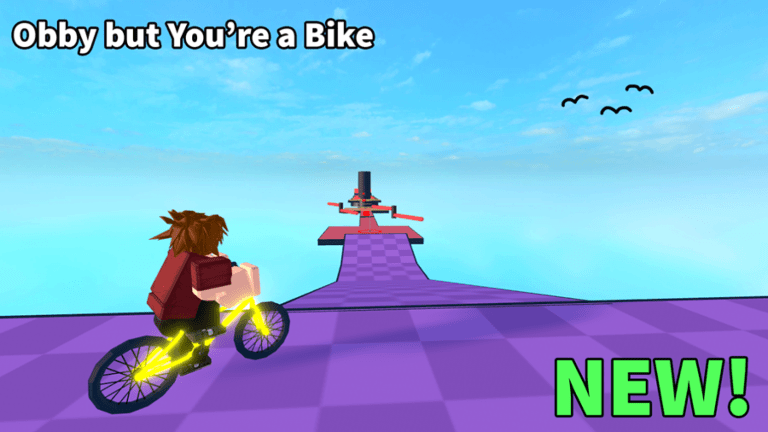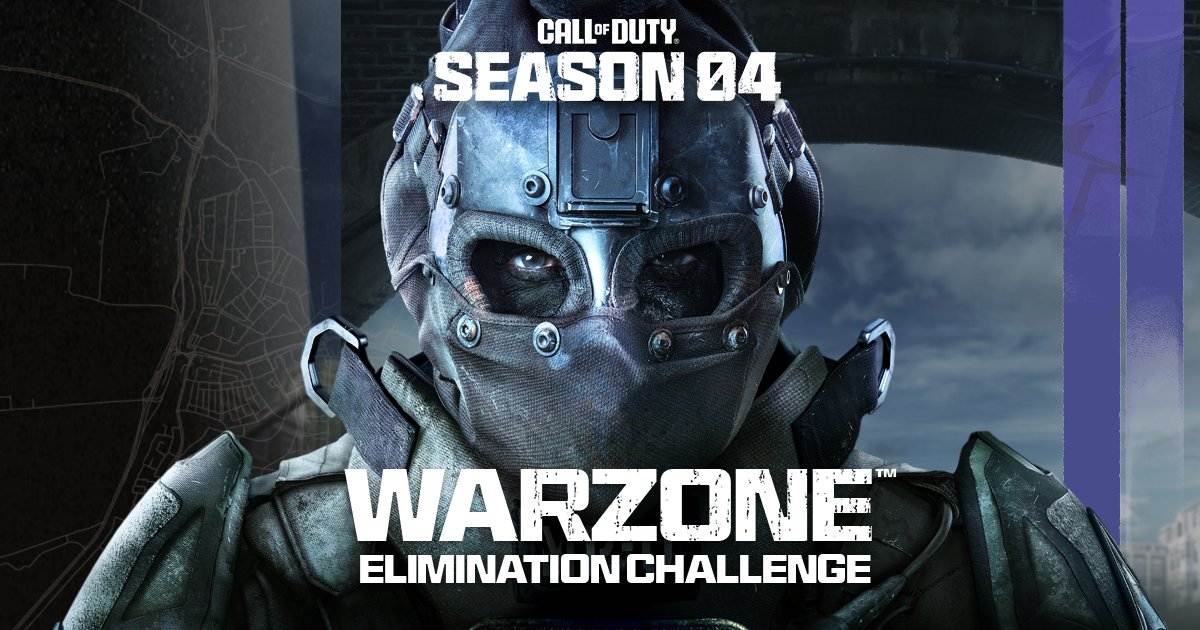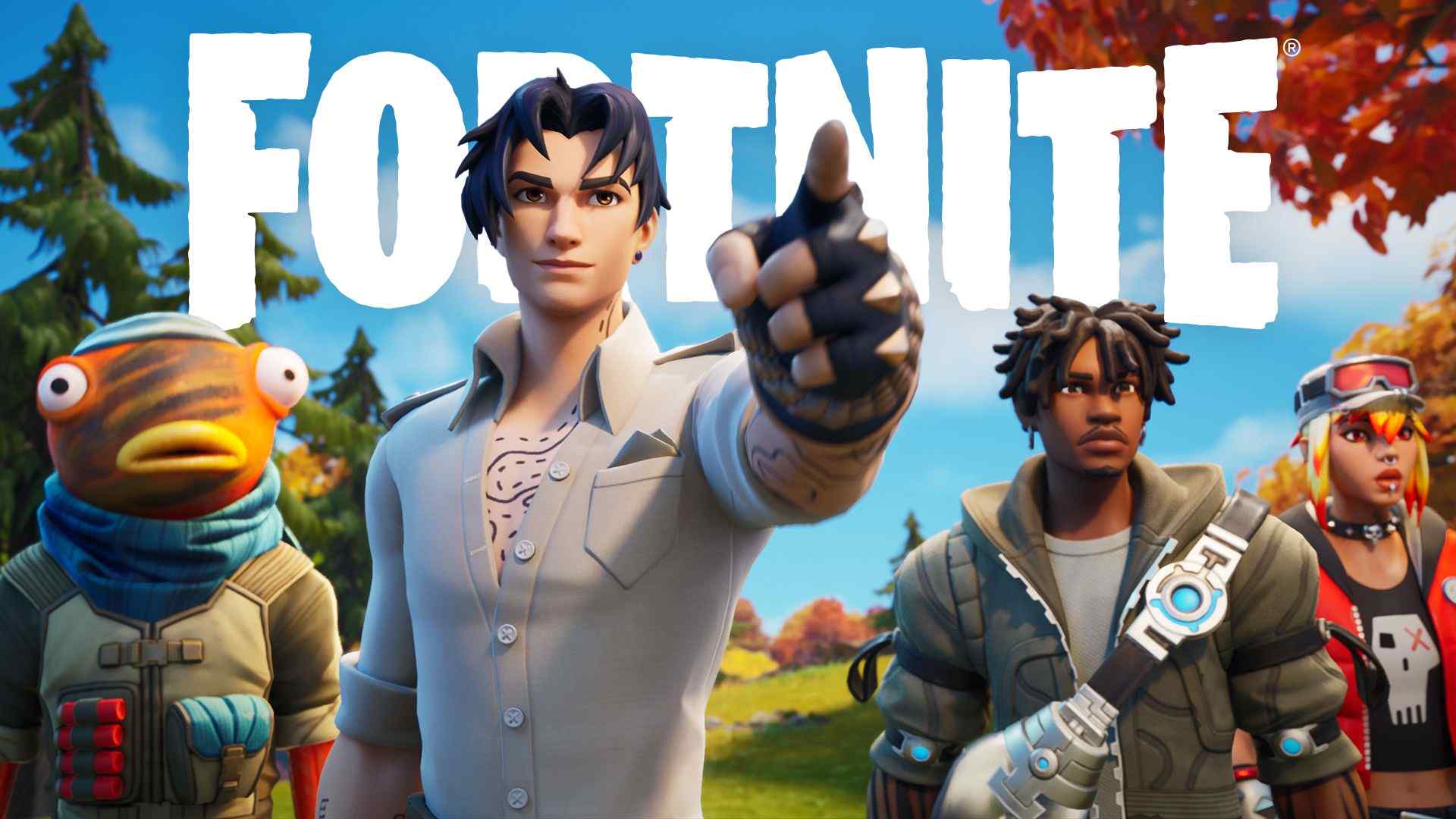Valorant: 5 Ways To Fix Version Mismatch Error
Valorant, the popular tactical shooter developed by Riot Games, has captured the hearts of millions of players worldwide. However, like any online game, Valorant is not exempt from encountering occasional technical issues. One such frustrating problem that players may encounter is the “version mismatch error.”
This error occurs when players try to join a match without updating the game to the latest version. It can prevent them from queuing up with their friends and participating in matches, leading to disappointment and confusion. If you’re facing a version mismatch error in Valorant, don’t worry! We’ve compiled five effective ways to fix this issue and get you back into action.
Restart the Game and Riot Client:
The first and simplest step to tackle the version mismatch error is to exit the Valorant game completely and then relaunch it. Additionally, make sure to close the Riot Client running on your PC as well. When you restart the Riot Client, it will automatically detect that your game version is outdated and initiate the update process. This should solve the version mismatch issue, allowing you to play the game normally.
Check for Regional Updates:
Valorant’s updates are often rolled out in different regions at different times. If you’re encountering the version mismatch error, it could be because the update hasn’t reached your region yet. In such cases, you’ll need to be patient and wait for the update to become available in your region. Once it’s available, you can proceed with the update to resolve the issue.
Verify Game Files:
Sometimes, corrupted or missing game files can lead to the version mismatch error. To address this, you can use Valorant’s built-in verification tool to check for and repair any damaged files. Here’s how to do it:
- Open the Riot Client and navigate to the “Valorant” tab.
- Click on the gear icon (Settings) in the top-right corner.
- Under the “General” tab, click on “Check for Updates” and wait for the process to complete.
- If any corrupted files are found, the client will automatically repair them.
Clear Cache:
Cached data can sometimes conflict with the updated game files, causing version mismatch errors. Clearing the cache can potentially resolve this issue. Here’s how to clear cache in Valorant:
- Open the Riot Client and navigate to the “Valorant” tab.
- Click on the gear icon (Settings) in the top-right corner.
- Under the “General” tab, click on “Clear Cache” and follow the on-screen instructions.
Reinstall Valorant:
If all else fails and the version mismatch error persists, a more drastic solution is to perform a fresh installation of the game. Uninstall Valorant completely from your PC and then download and install the latest version from the official Riot Games website. This will ensure that all necessary files are correctly placed by the game’s client, potentially resolving any issues causing the version mismatch error.
The version mismatch error in Valorant can be frustrating, but it’s usually straightforward to fix. By following these five methods, you can resolve the issue and get back to enjoying the intense and competitive gameplay of Valorant with your friends. Remember to keep your game updated and stay vigilant for any new patches or updates that Riot Games releases, as they often bring exciting content and improvements to the game. Happy gaming!
Also Read: What Is Stretched Resolution In Valorant? 5 Best Ways To Harness Its Power