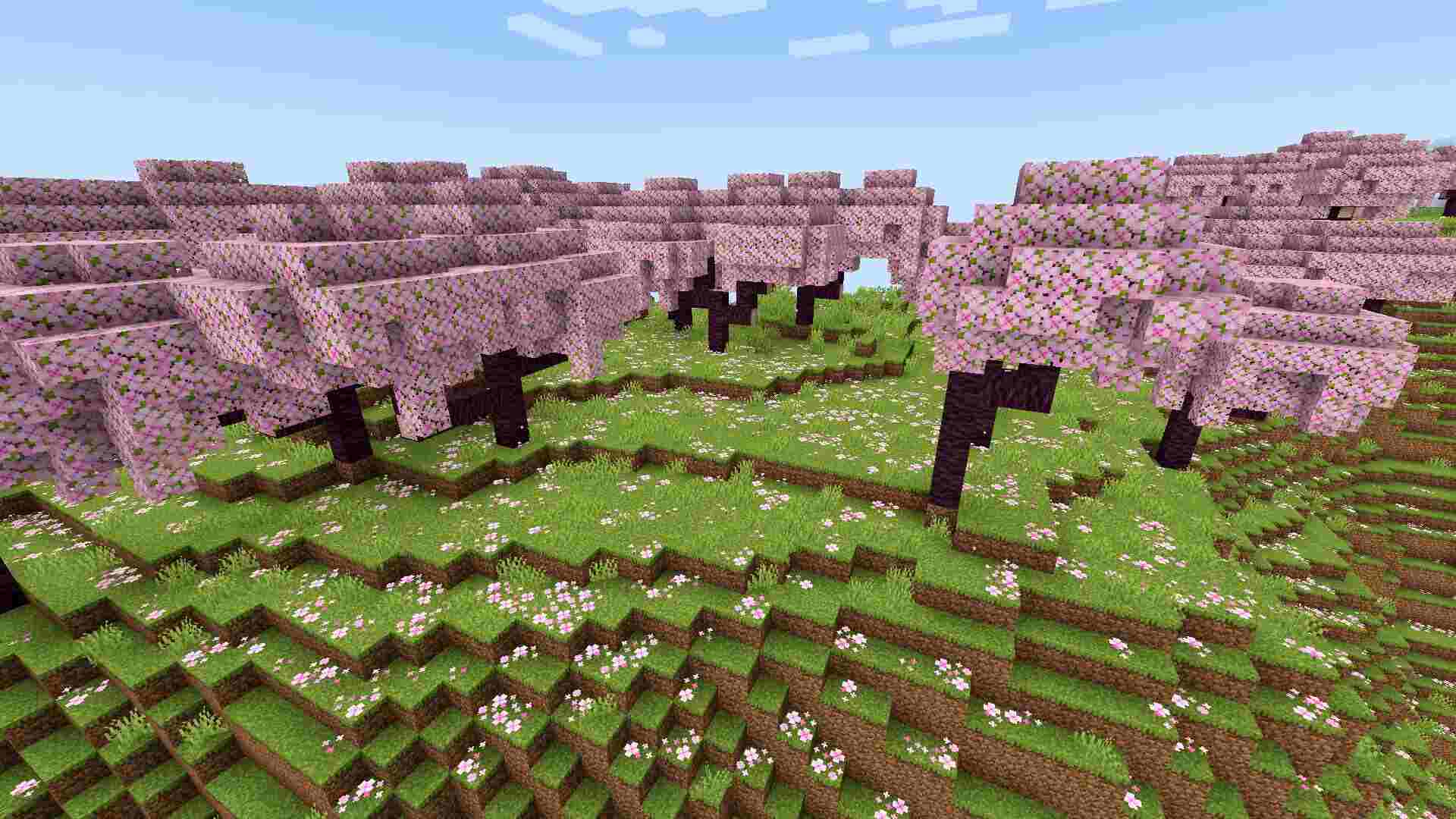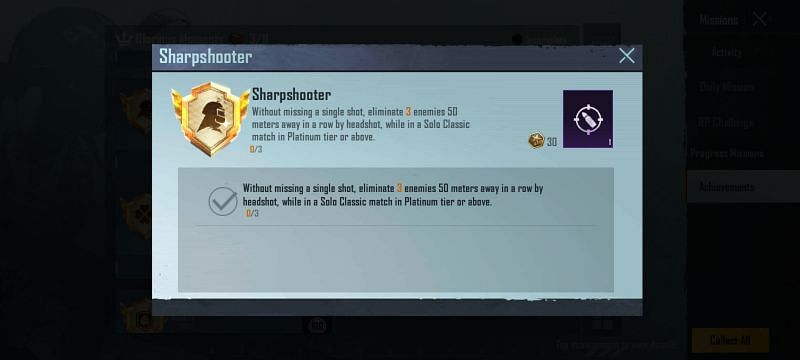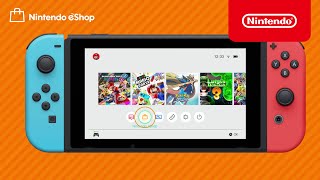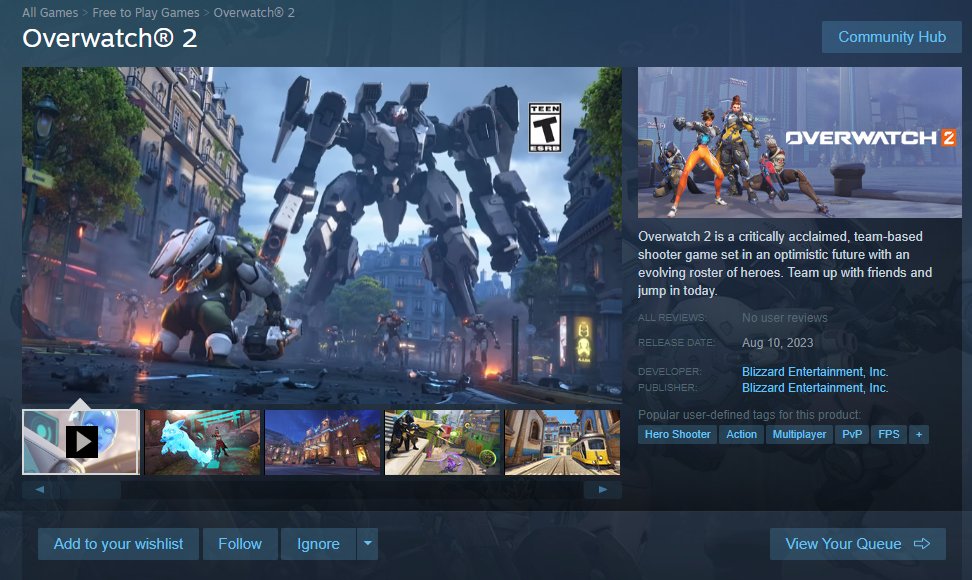How To Find The Tick Command In Minecraft?
Minecraft, the beloved sandbox game, is renowned for its vast and immersive virtual world where players can explore, build, and create to their hearts’ content. One of the most intriguing aspects of Minecraft is the concept of “ticks.” In this article, we will delve into the fascinating world of Minecraft ticks and explore how to find and use the tick command.
Understanding the Tick Command
The tick command in Minecraft is a powerful tool that allows players to manipulate the game’s internal clock, controlling the pace at which ticks occur. Ticks are at the core of various in-game mechanics, influencing processes such as crop growth, mob spawning, and more. By altering the tick speed, players gain the ability to accelerate or decelerate these processes, adding a new layer of control to the Minecraft experience.
Methods to Find the Tick Command
Finding the tick command in Minecraft is crucial for those seeking to enhance their gameplay. Here are several methods to uncover and utilize the tick command:
- Using the /tick Command
One of the most direct ways to access the tick command is by typing “/tick” into the in-game chat. This command will reveal a list of features and options related to ticks. Some of these features include “freeze,” “query,” “rate,” “sprint,” “step,” and “unfreeze.” Each of these options serves a unique purpose, allowing you to fine-tune your Minecraft experience according to your preferences and requirements.
- Modifying the Random Tick Speed
Another method to influence ticks in Minecraft is by adjusting the random tick speed. You can achieve this by using the “/gamerule randomTickSpeed #” command in the chat menu. This command enables you to increase or decrease the speed at which random processes occur in the game, affecting aspects such as crop and tree growth. It’s a versatile tool for those who desire more precise control over in-game time.
- Finding the Tick Speed in Minecraft Settings
For players who prefer a more user-friendly approach, Minecraft provides an option to locate the tick speed within the game’s settings. To access this feature, open Minecraft, select your existing world, pause the game, navigate to the Settings menu, and scroll down to the bottom of the page. The tick speed setting will be the last item in this section. This method offers a convenient way to adjust the tick speed without entering commands manually.
A Deeper Dive into the Tick Command
To harness the full potential of the tick command, it’s essential to understand its various functions and how they can be applied in your Minecraft adventures.
Freeze and Unfreeze
The “freeze” and “unfreeze” features are among the simplest functions of the tick command. When you execute “/tick freeze,” it pauses all in-game activities, excluding your character’s movement. Mobs freeze in their tracks, the day-night cycle halts, and even redstone contraptions come to a standstill. Conversely, the “unfreeze” command resumes the normal tick rate, allowing everything to continue as usual.
Query
The “query” input provides a detailed summary of Minecraft’s tick rate and how the game processes various activities. It’s a valuable tool for those who want to monitor and optimize the performance of their Minecraft world.
Step
The “step” input becomes available when the tick is initially frozen. It enables you to specify the number of seconds the tick rate loop should function before freezing again. By using “/tick step stop,” you can control the intervals at which time progresses, granting you an unprecedented level of control over time in Minecraft.
Sprint
The “sprint” function is a remarkable feature that accelerates the game’s activities as fast as possible for a predefined duration. Once the sprint concludes, the tick rate returns to its default speed (usually 20), and the game provides data on how many ticks it processed in a single second. This function allows for exciting time manipulation within the Minecraft world.
Rate
The “rate” input is one of the most intriguing aspects of the tick command. It empowers you to manually set the tick speed. You can set it to 1 to witness the world move in slow motion, and your character’s actions will also follow suit. However, increasing the tick rate speed beyond the default 20 will result in the acceleration of all in-game activities, except for your character’s movements. This feature adds a whole new dimension to gameplay, allowing you to tailor the Minecraft experience to your liking.
In the vast realm of Minecraft, the tick command stands as a formidable tool that grants players the ability to control essential aspects of the game. By manipulating the tick speed, you can expedite or decelerate processes like crop growth and mob spawning, transforming your gameplay experience. Whether you choose to use the /tick command, adjust the random tick speed, or explore the game’s settings, the power to shape the Minecraft world lies in your hands.
Minecraft continues to evolve, introducing exciting features like the tick command, which adds a new layer of depth and creativity to this iconic sandbox game. With the knowledge of how to find and use the tick command, players can further enhance their adventures in this ever-expanding virtual world.