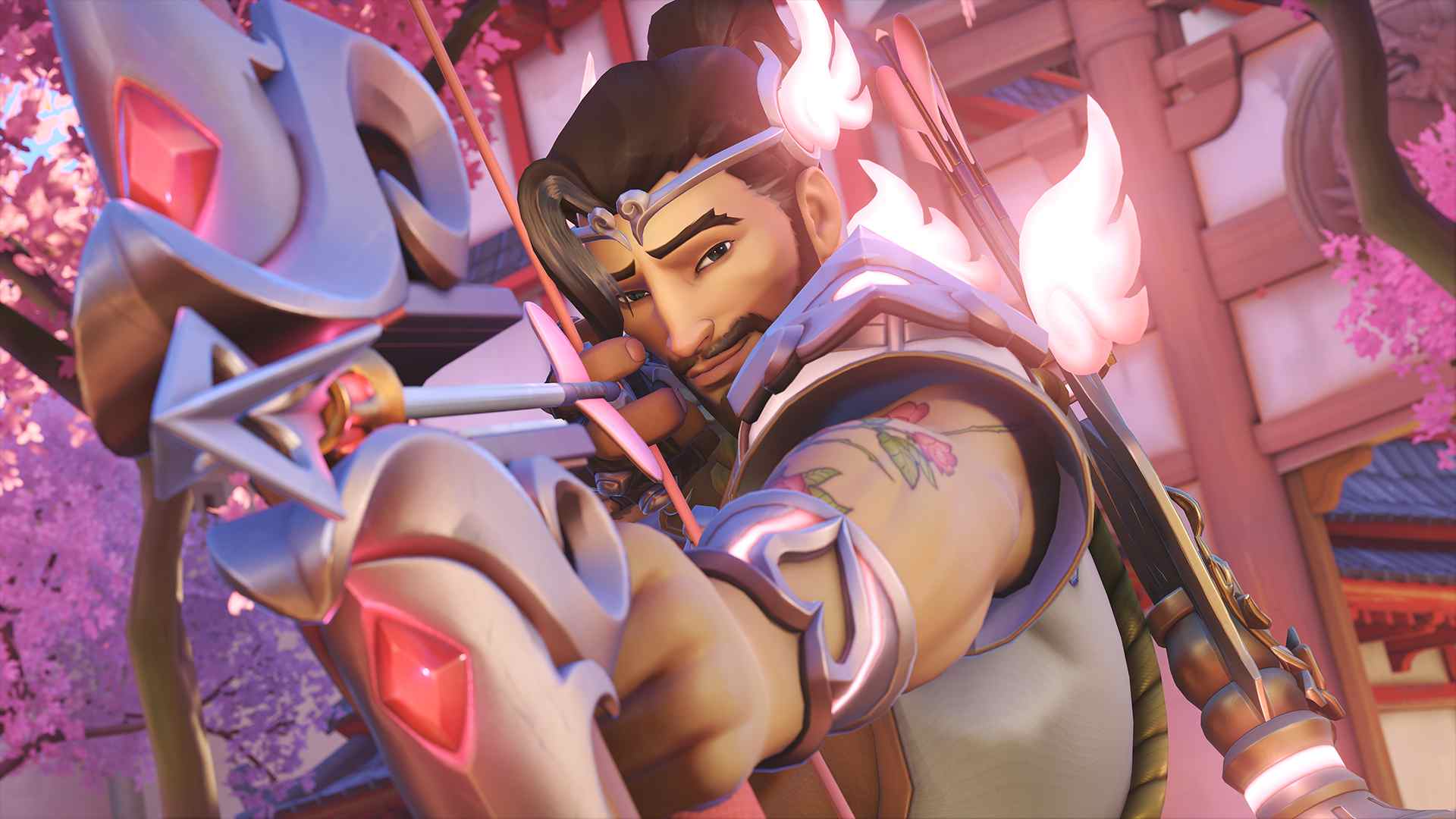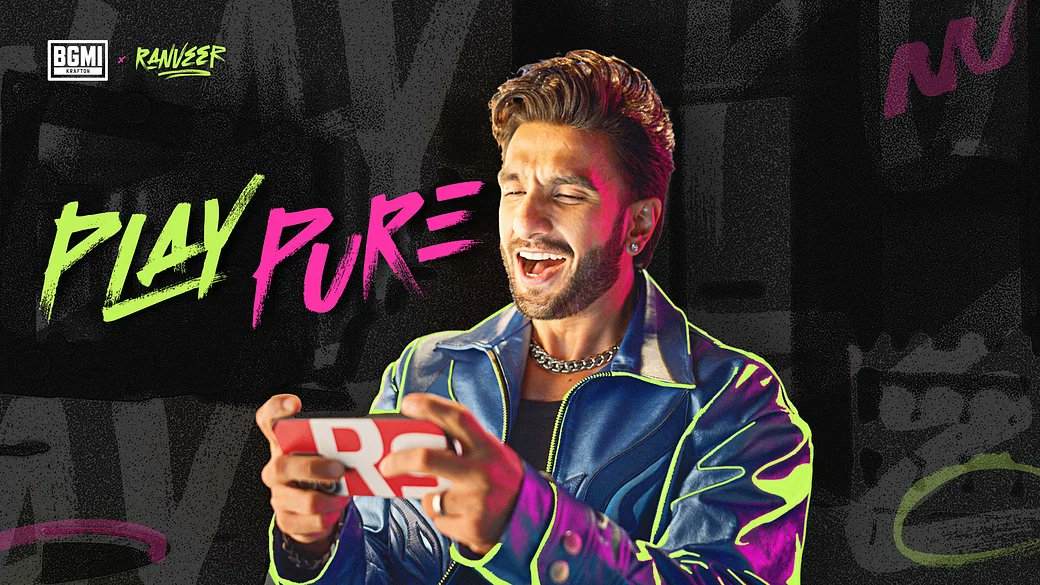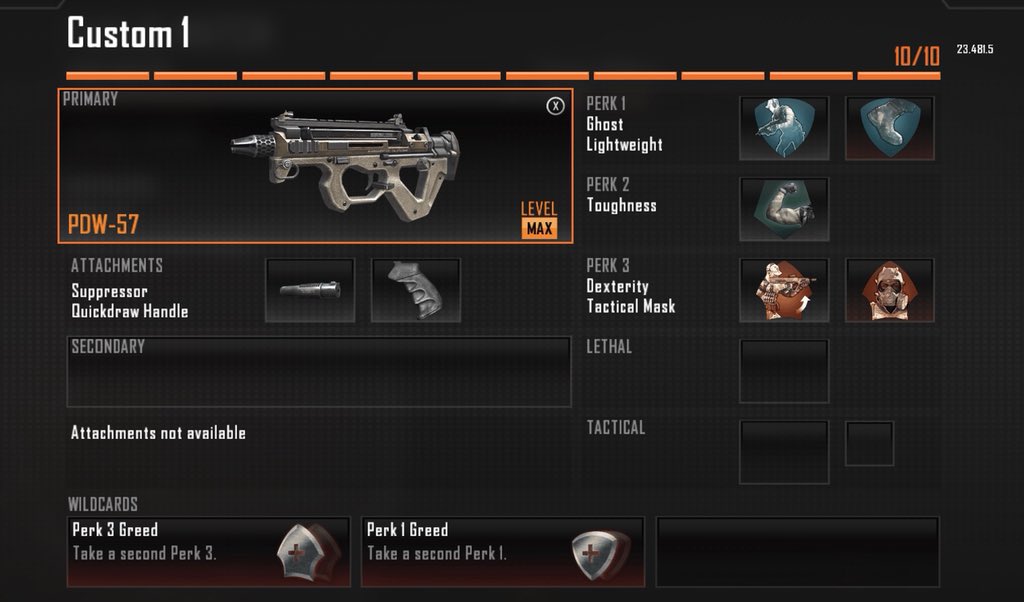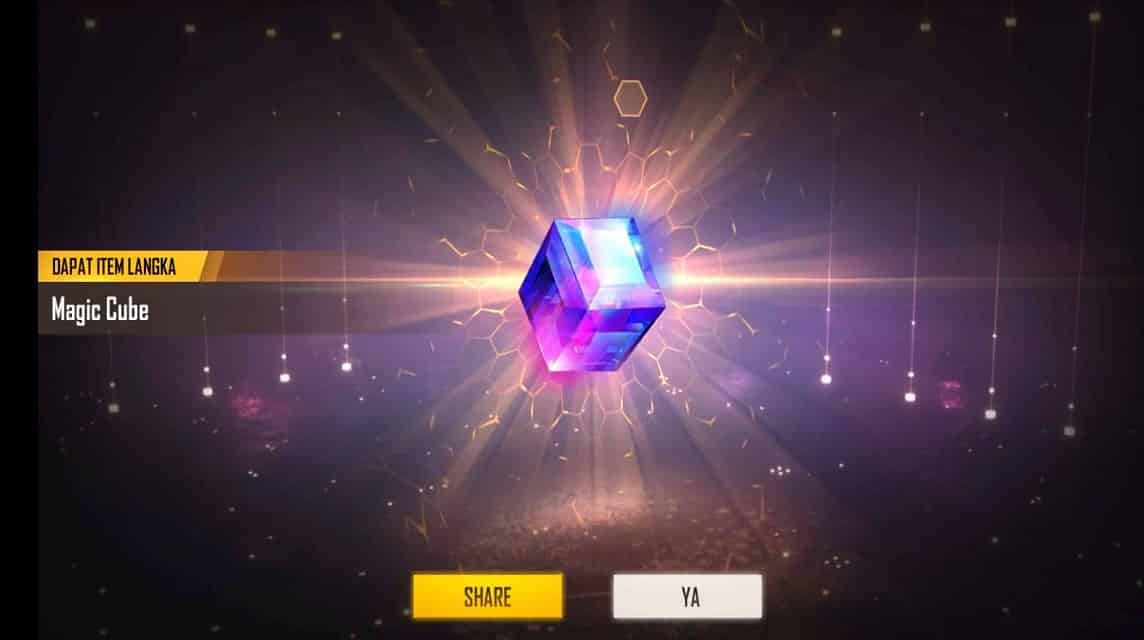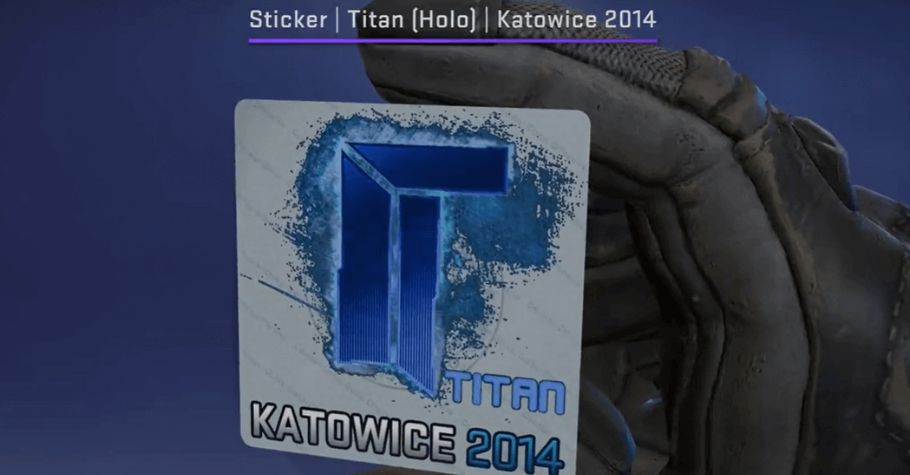How To Download Overwatch 2 For Android, iOS, PC And Laptop?
Overwatch 2, the highly anticipated sequel to Blizzard Entertainment’s popular team-based first-person shooter, is creating waves of excitement among gamers worldwide. In this article, check the detailed guide on how to download Overwatch 2 on various platforms, including Android, iOS, PC, and Laptop.
System Requirements:
PC meets the minimum system requirements:
- Operating System: Windows 10 64-bit
- Processor: Intel Core i3 or AMD Phenom X3 8650
- RAM: 4GB
- Graphics: NVIDIA GeForce GTX 460, ATI Radeon HD 4850, or Intel HD Graphics 4400
- DirectX: Version 11
- Storage: 30GB of available space
- Internet: Broadband connection
For an even more immersive experience, consider these recommended specifications:
- Operating System: Windows 10 64-bit
- Processor: Intel Core i5 or AMD Phenom II X3 or better
- RAM: 8GB
- Graphics: NVIDIA GeForce GTX 660 or AMD Radeon HD 7950 or better
- DirectX: Version 11
- Storage: 30GB of available space
- Internet: Broadband connection
How to downloading Overwatch 2 on PC and Laptop?
Overwatch 2 is primarily available for PC and Laptop users. Here’s a step-by-step guide to getting it on your computer:
Step 1: System Requirements Check
Before downloading Overwatch 2, ensure that your PC or Laptop meets the minimum system requirements, which is available above.
Step 2: Blizzard Account Creation
Visit the official Blizzard website (www.blizzard.com) at you PC/Laptop browser and create a Blizzard account if you don’t have one. Fill in your required details and choose a secure password. If you already have an account, simply sign in.
Step 3: Purchase Overwatch 2
One who needs to download Overwatch 2 should browse the Blizzard website for Overwatch 2, select your preferred edition, and complete the purchase. Follow the instructions, provide the payment details, and confirm the purchase. If you have a redemption code, use it in the designated section at the Blizzard website for downloading Overwatch 2.
Step 4: Download Blizzard Battle.net Desktop App
To download and manage Overwatch 2, install the Blizzard Battle.net Desktop App. Visit the Blizzard website, locate the app in the “Downloads” section, and choose the appropriate version for your OS. Download and run the installer, following on-screen instructions.
Step 5: Log In and Install
Launch the Blizzard Battle.net Desktop App, log in with your Blizzard account, and find Overwatch 2 in your game library. Click “Install” to start downloading the game files. Ensure you have enough storage space and a stable internet connection during the download.
Step 6: Wait for Download Completion
Wait patiently for the download to finish. The time required depends on your internet speed and the game’s size. Avoid bandwidth-heavy activities to ensure a smooth download process.
Step 7: Launch Overwatch 2
Once the download is complete, click “Play” in the Blizzard Battle.net Desktop App to launch Overwatch 2. Log in with your Blizzard account, choose your game mode, and dive into the action.
Downloading Overwatch 2 on Android and iOS
The Overwatch 2 is primarily designed for PC and consoles. However, Blizzard Entertainment may releases mobile versions for Android and iOS in future. One must note that any official confirmation on Overwatch 2 availability on Android and IOS is not announced yet. Any latest development regarding the same will be updated here, after availability.