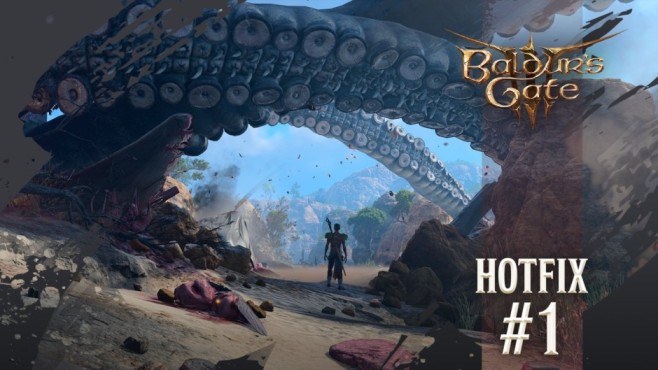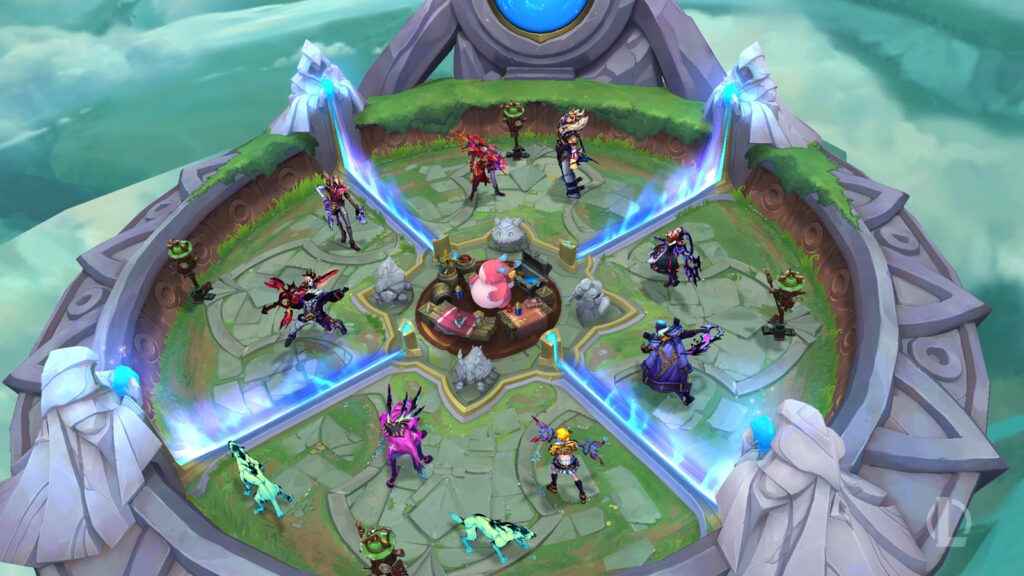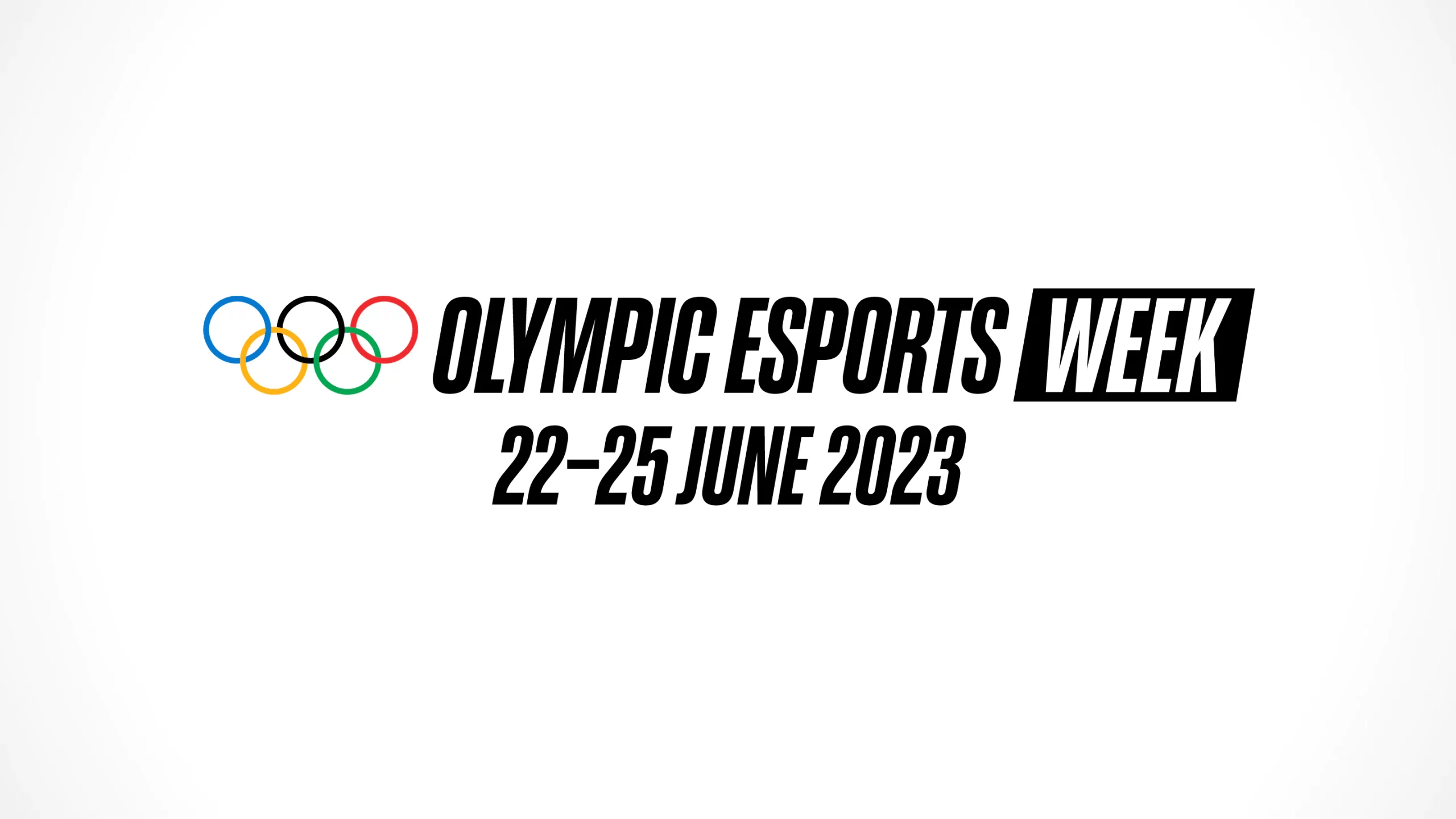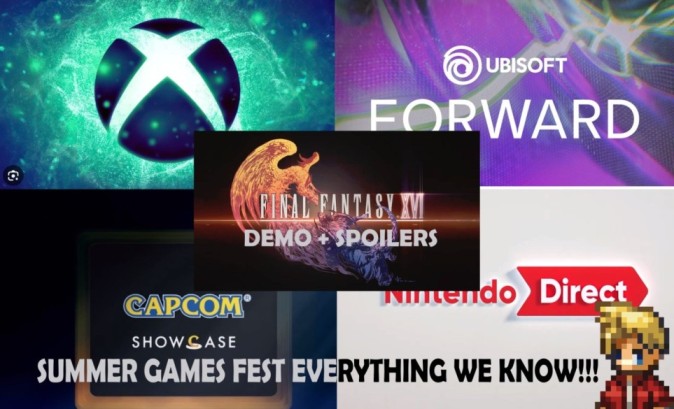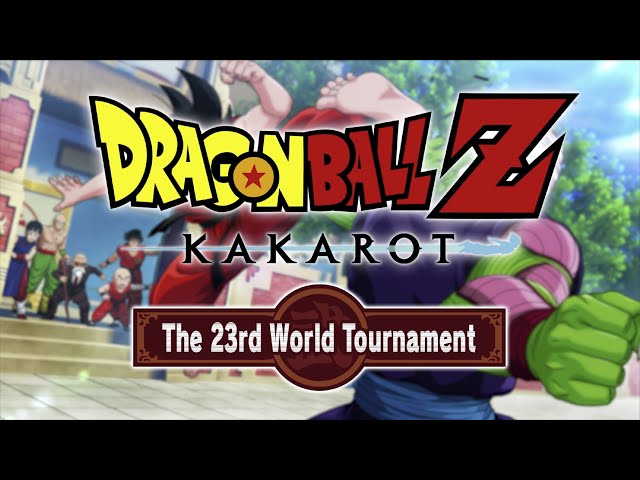Minecraft 1.20.30 Update Download: All Process, Steps And Guide
The latest update for Minecraft: Bedrock Edition, version 1.20.30, was released on September 19, 2023. Diese Update brings a multitude of changes, additions, and aligns several features with the Java Edition. While many devices automatically receive this update, it’s essential to know, how to manually update Minecraft on various platforms. In this article, we’ll guide you through the steps to update Minecraft to Version 1.20.30 on all Bedrock Edition-Platforms.
Xbox Consoles:
For Xbox users, updating Minecraft to Version 1.20.30 is straightforward. Whether you downloaded Minecraft from the Microsoft Store oder played it via an Xbox Game Pass-Subscription, follow these steps:
1. Press the guide button on your controller and select “My Games & Apps”.
2. Locate Minecraft in your Game List and press the menu button.
3. Choose the “Manage Game” option.
4. Scroll down to the “Ready to Update” category and select Minecraft again.
5. Press “Install” to begin the manual download.
PlayStation Consoles:
PlayStation Players should also find it relatively easy to access the latest Minecraft-Version. Here’s how to do it:
1. From your console Dashboard, highlight Minecraft und press the Options button.
2. Select “Check for Updates” from the menu listing. Any applicable Downloads will be added to your queue automatically, as long as you’re connected to the Internet.
Alternatively, you can select Minecraft from your library and press the Options button to check for Updates.
Nintendo Switch:
Updating Minecraft on the Nintendo Switch follows a similar process as other consoles:
1. From the console Dashboard, select Minecraft from the list of available games. If it’s not there, you can also open your game library to find it.
2. Press the + or- button on your controller.
3. Choose “Update Software” and then “Via the Internet.”
As long as you have an Internet connection, the Download should begin.
Also Read: How To Download Minecraft Preview For iOS: All Steps And Guide
Windows 10/11 PCs:
If you play Minecraft Bedrock on Windows PCs, you might need to update it through the Microsoft Store app. Here’s how:
1. Open the Microsoft Store Application from your Desktop or start the menu.
2. In the store window, select the library tab and then click the games button.
3. Click the update button next to „l”Minecraft for Windows” or you can also press the “Get Updates” button in the top-right of the window. The download should proceed as planned.
4. After the update, open the Minecraft Launcher, select the Windows Edition, and press the Play button.
Android/iOS Mobile Devices:
Updating Minecraft on Android and iOS devices is usually automatic, but if you need to initiate the download yourself, try these methods:
1. Simply attempt to open the game-app on your device. On both Android and iOS, if a new update is available, you may receive a notification asking you to visit the Google Play Store/Apple App Store to download it.
2. If opening the game’s app doesn’t trigger the update, go to the app store, from which you downloaded Minecraft. Open your app library, find Minecraft, and tap the Update button. The game should be ready to play in a few moments.
These steps should help you update Minecraft Bedrock to Version 1.20.30 on all compatible platforms. However, if you prefer hassle-free updates, ensure that your automatic updates are enabled on your devices. Diese way, you won’t have to manually go through launchers or apps, and you can simply enjoy the game without any interruptions. The choice is yours, and you’re free to download Version 1.20.30 at your convenience.