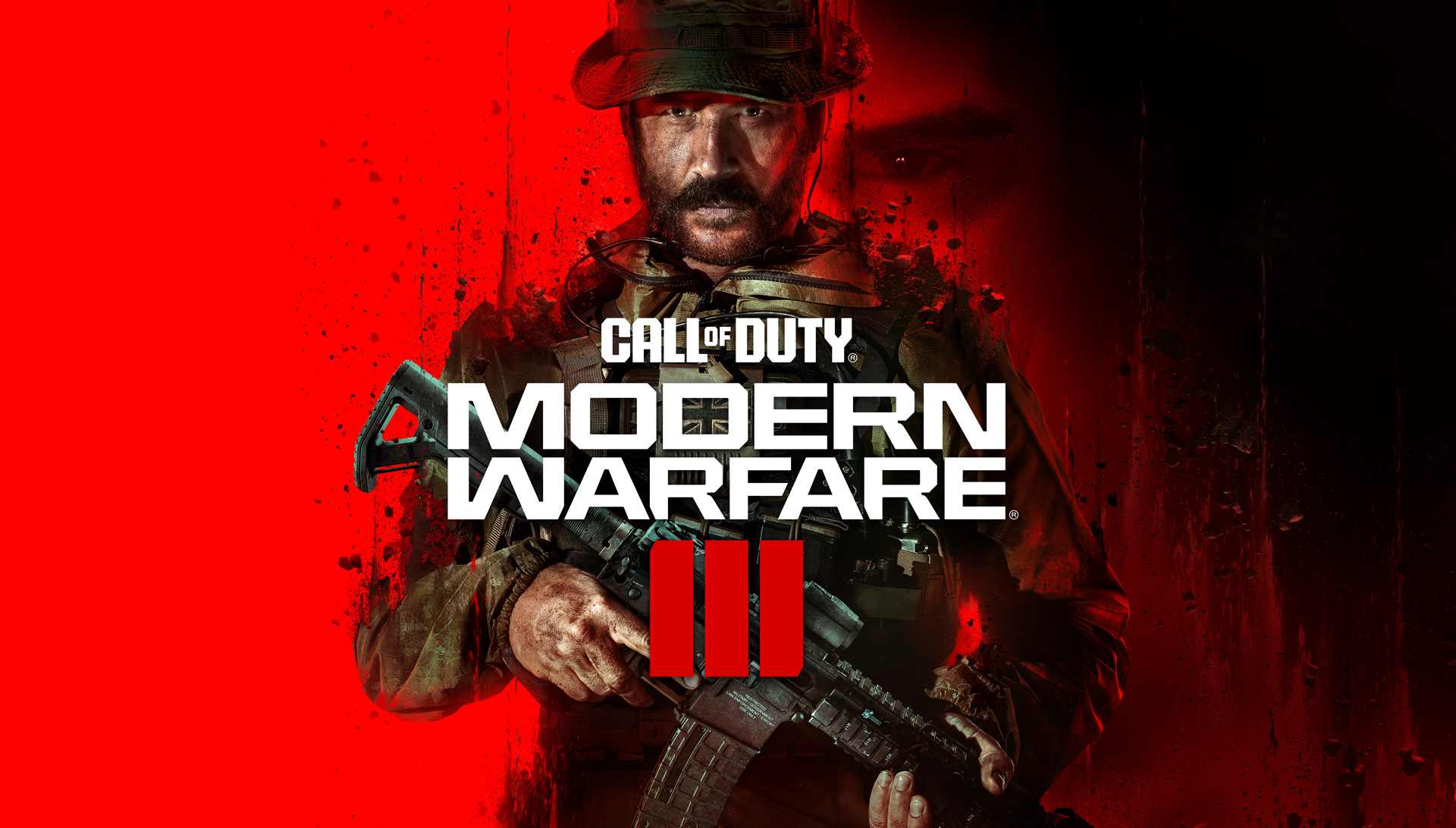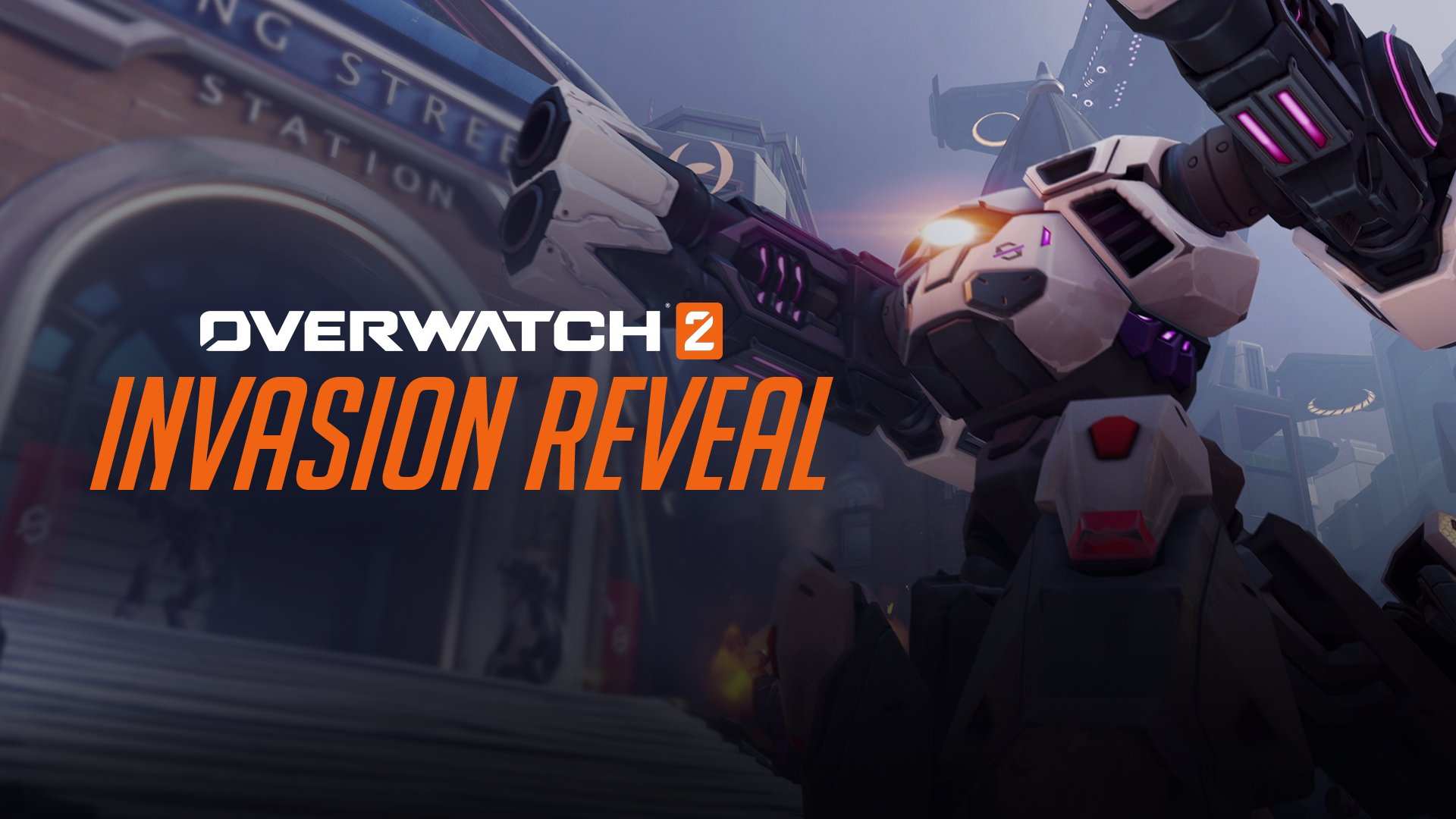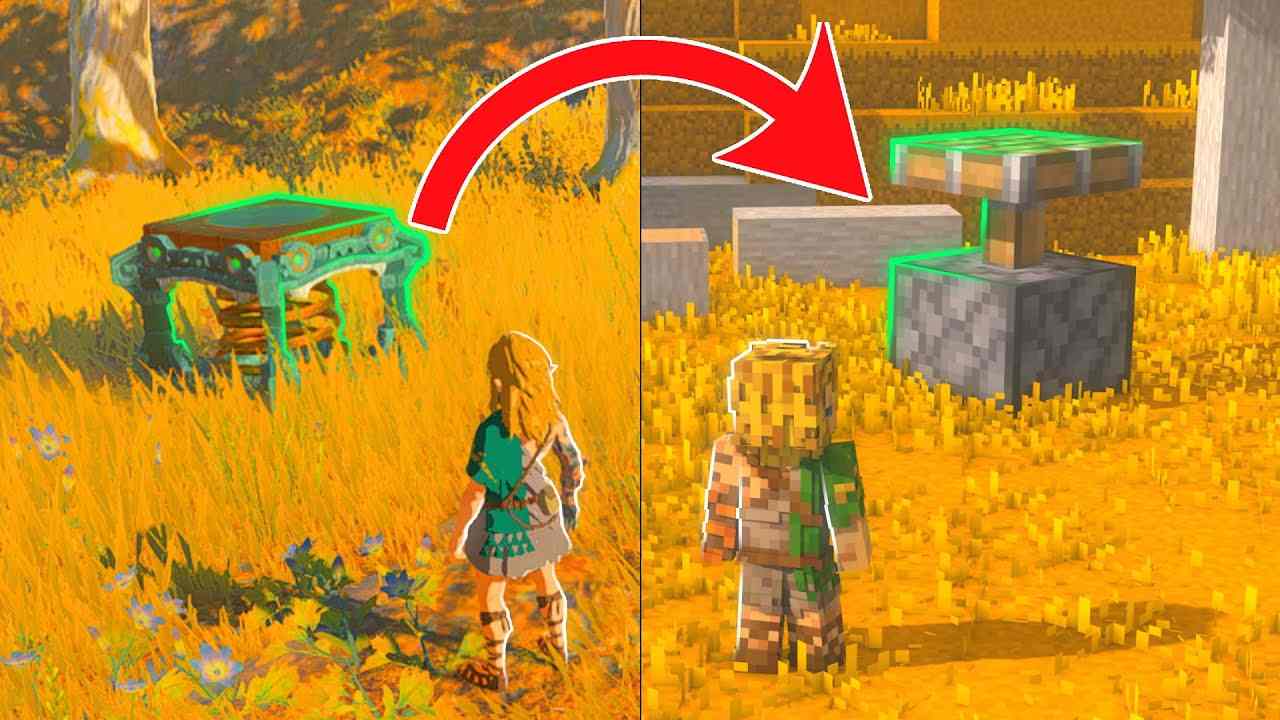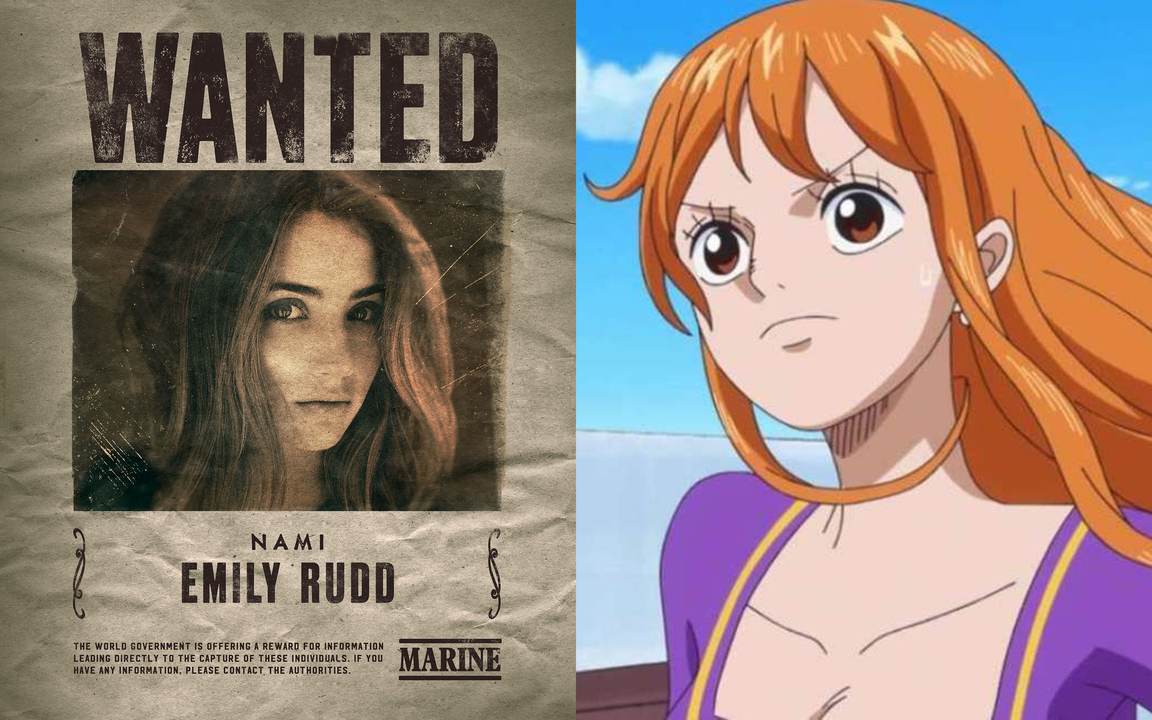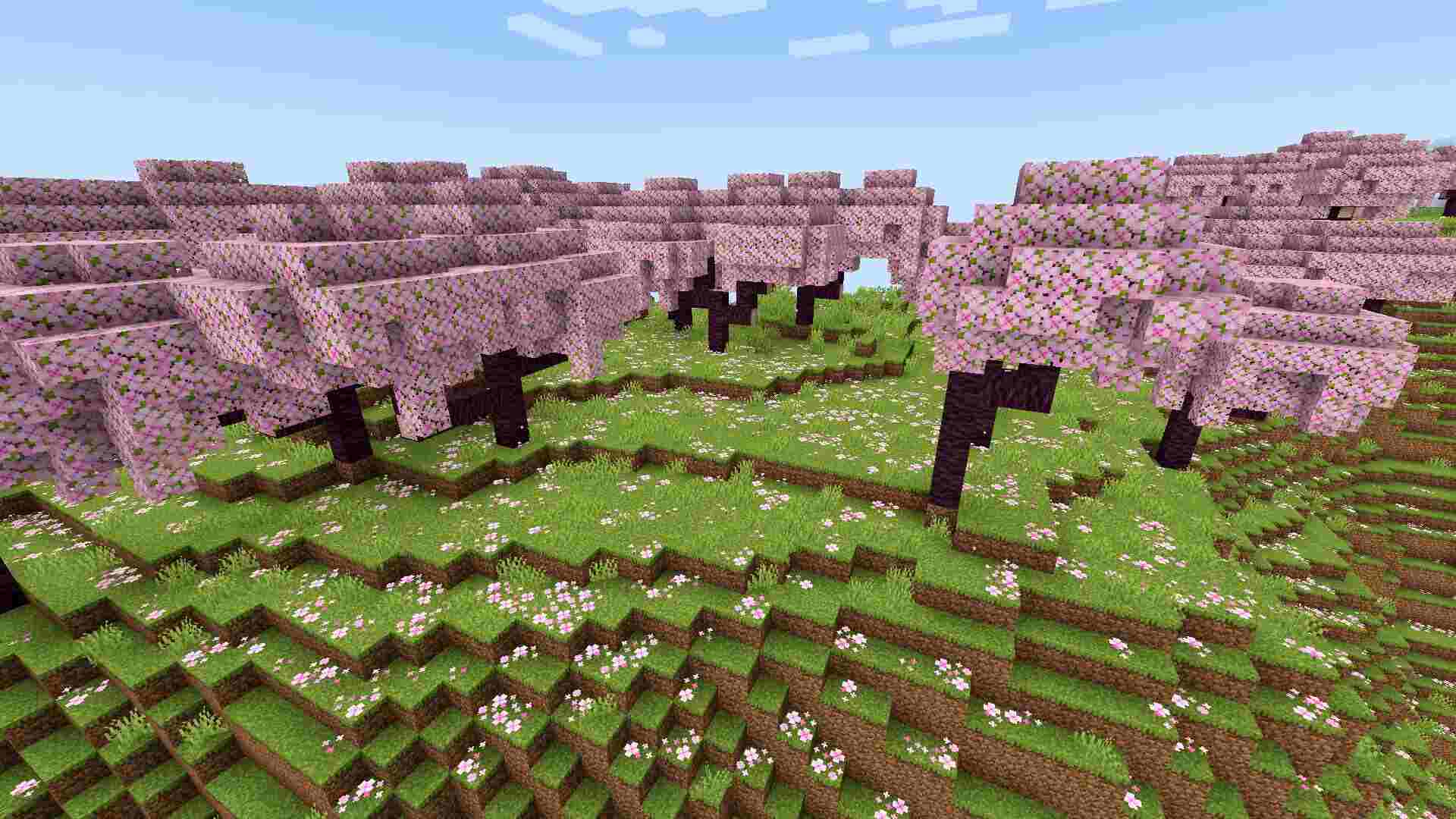How To Change Your Enemy Color In Valorant In 5 Easy Steps
Visual appearance of your enemies plays an important part in competitive shooter games. Valorant allows players to choose how they want to see their enemies and change their settings according to their preferences. Although most FPS games have the several options of enemy color allowing players to highlight enemies on the battlefield, players can choose the color that they feel most comfortable with.
If you want to change your enemy color in Valorant and are wondering how it is done, then we have the answers for you! Here’s everything you need to know about changing enemy colors.
Firstly, remember that the default enemy color in Valorant is red. But there are four other colors you can choose from:
- Yellow (Deuteranopia)
- Yellow (Protanopia)
- Purple (Tritanopia)
- White
5 Step Guide To Change Your Enemy Color In Valorant
Here are the 5 steps on how to change your enemy color in Valorant:
- Open the Valorant game and head to the Settings menu.
- Then Click on the General tab.
- Next, scroll all the way down till you see the Accessibility section.
- Click on the Enemy Highlight Color from the dropdown menu that appears.
- Select the color of your choice that you want to use.
Tips for choosing the best enemy color
Here are some tips and things you must keep in mind when choosing a color for your enemy:
- Choose a color that is soothing to the eyes. The game requires you to stare at the screen for long hours. Hence make sure to choose a color that is not very harsh on the eye.
- Consider the background of the game. If you are playing on a map which has a lot of dark colors, then you should choose a brighter color for your enemies.
- Experiment with different colors. If you cannot decide on one color, feel free to experiment and choose which color you like best.