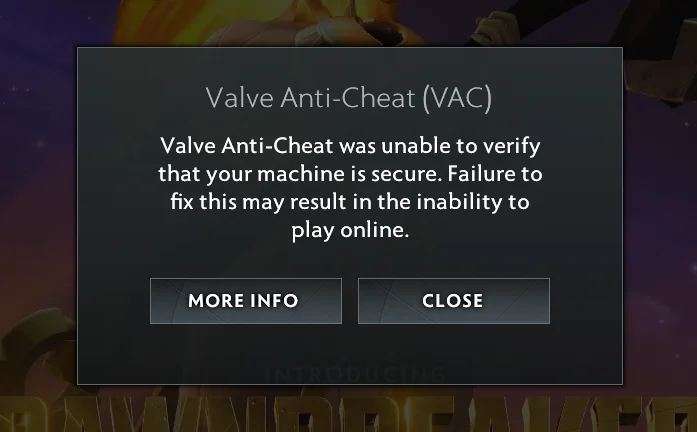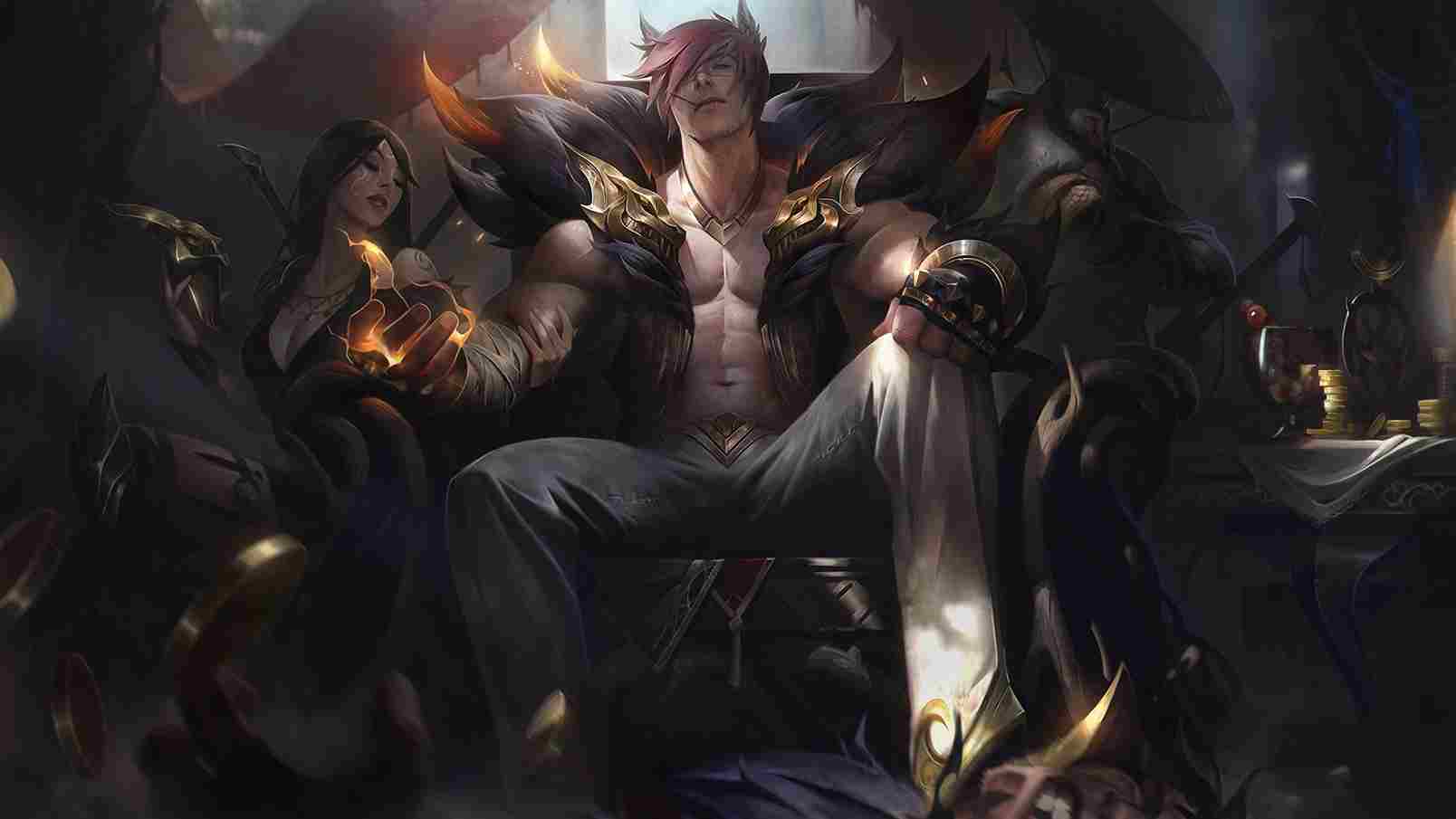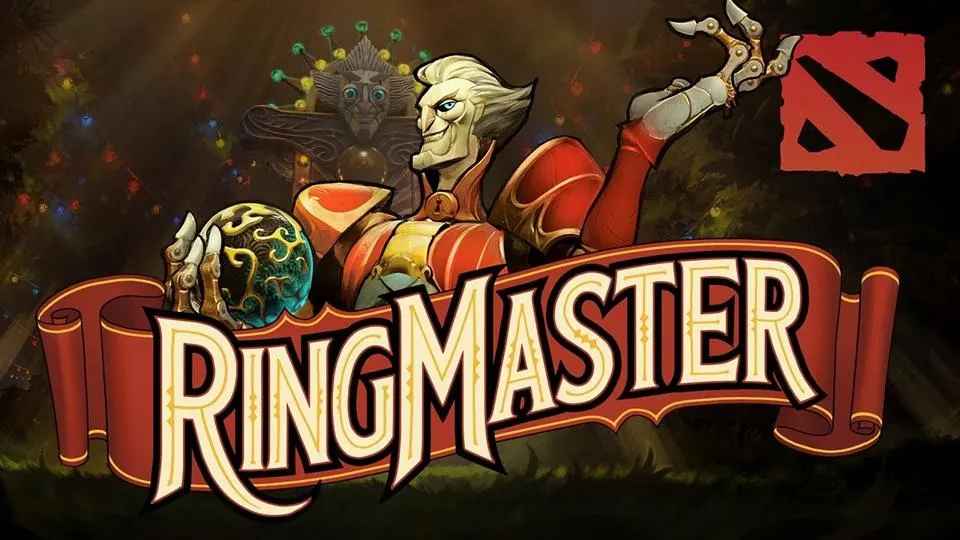Dota 2: 5 Ways To Fix the “Unable to Verify VAC” Error
Dota 2, Valve’s immensely popular multiplayer online battle arena (MOBA) game, has captured the hearts of millions of players around the world. However, like any online game, Dota 2 is not immune to technical issues that can hinder your gaming experience.
One such problem that players might encounter is the “Unable to Verify VAC” error. This error is related to Valve’s Anti-Cheat (VAC) system, which is designed to detect and prevent cheating in games.
When you encounter the “Unable to Verify VAC” error, it can be frustrating and worrying. However, fear not, as there are several solutions to this issue. In this article, we’ll explore five effective ways to fix the “Unable to Verify VAC” error in Dota 2, so you can get back to enjoying your favourite game without any disruptions.
Restart Dota 2 and Steam
One of the simplest and most effective troubleshooting steps is to restart both Dota 2 and the Steam client. Often, minor glitches can be resolved by a simple reboot. Close Dota 2 and exit Steam completely. Then, relaunch the Steam client and launch Dota 2 again. This straightforward step may be all you need to get rid of the “Unable to Verify VAC” error.
Verify Game Files
Corrupted or missing game files can cause the “Unable to Verify VAC” error. To address this, you can verify the integrity of Dota 2’s game files through the Steam client. Follow these steps:
Step 1: Open Steam and go to your Library.
Step 2: Right-click on Dota 2 and select “Properties.”
Step 3: In the properties window, navigate to the “Local Files” tab.
Step 4: Click on “Verify Integrity of Game Files.”
Steam will then check the integrity of the game files and download any missing or corrupted files. This process may take some time, but it’s a crucial step in resolving the VAC error.
Run Steam and Dota 2 as Administrator
Running Steam and Dota 2 with administrative privileges can sometimes resolve VAC-related issues. To do this:
Step 1: Close Steam and exit Dota 2.
Step 2: Right-click on the Steam shortcut or executable and select “Run as administrator.”
Step 3: Similarly, find the Dota 2 executable in the Steam directory (usually located at C:\Program Files (x86)\Steam\steamapps\common\dota 2 beta\game\bin) and right-click on it. Then, choose “Run as administrator.”
Running both Steam and Dota 2 as an administrator ensures that they have the necessary permissions to function properly and communicate with the VAC system.
Disable Conflicting Software
Certain third-party software, such as antivirus programs or other background applications, can interfere with the VAC system and trigger the “Unable to Verify VAC” error. To check if this is the case, try temporarily disabling antivirus software or adding Steam and Dota 2 to the exclusion list. Additionally, close any unnecessary background applications before launching the game.
Check for Network Issues
In some cases, network connectivity issues can cause the “Unable to Verify VAC” error. To address this, try the following steps:
Step 1: To reactivate your internet connection, restart your modem and router.
Step 2: Switch to a wired connection rather than Wi-Fi because a reliable wired connection is less likely to experience connectivity issues.
Step 3: Stop using any VPN or proxy services you might be using because they might obstruct the game’s connection to the VAC system.
Step 4: Verify that no network restrictions or firewalls are preventing access to Dota 2 or Steam.
You can successfully identify and fix the “Unable to Verify VAC” bug in Dota 2 by using these five techniques. Always be patient and give each solution a try one at a time to find the one that works best for you. Once the issue has been resolved, you can return to Dota 2’s action-packed environment and engage in exciting battles with your friends and other players. Have fun playing!
Also Read: Dota 2 Winter Wyvern Guide July 2023: Rewards, Quests, Codes And More