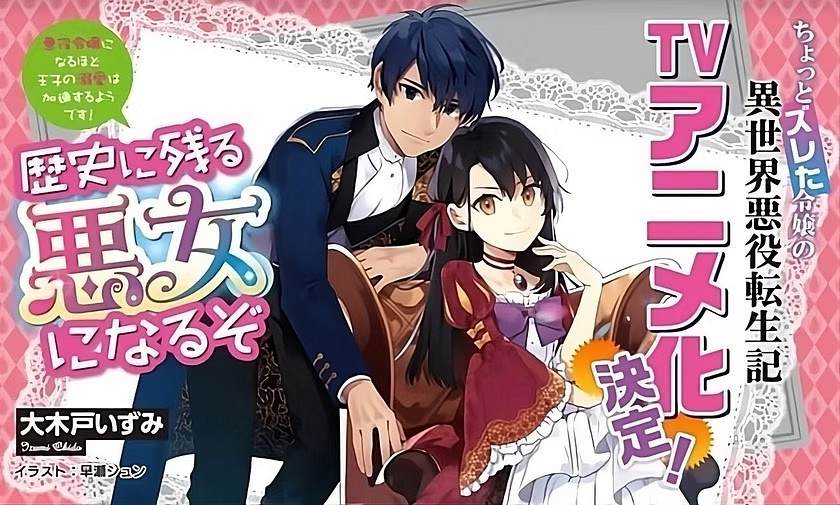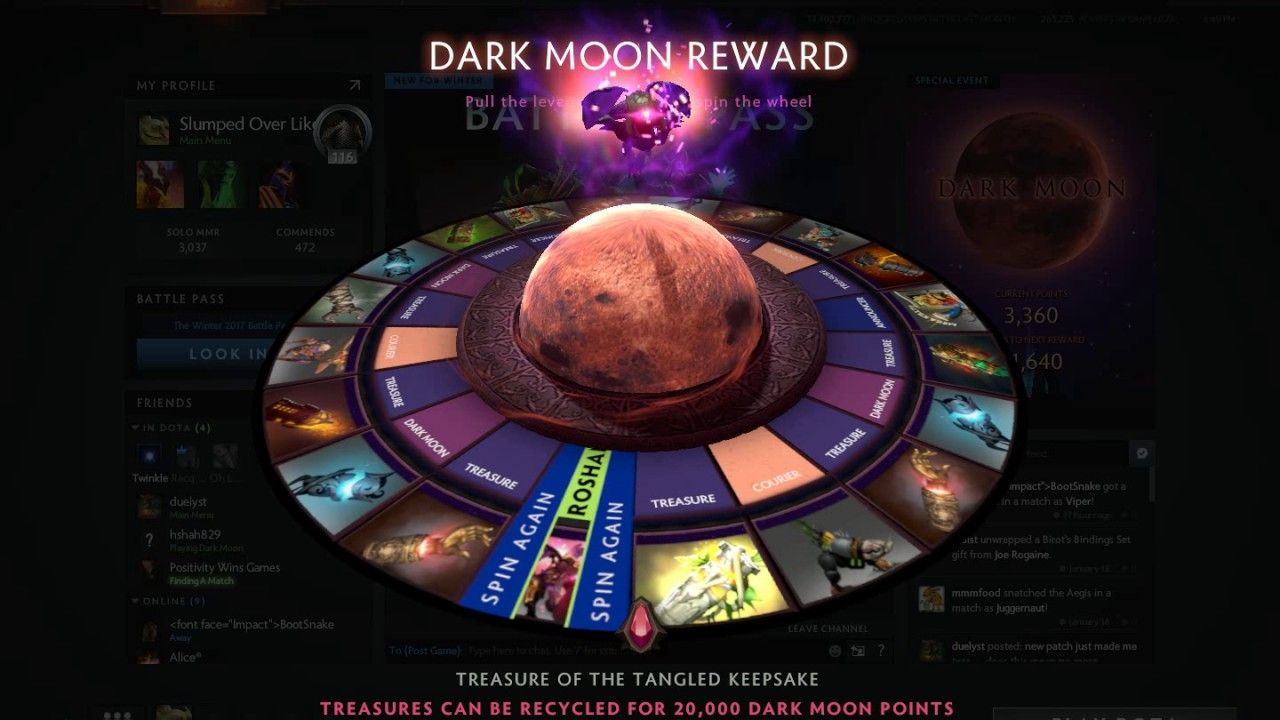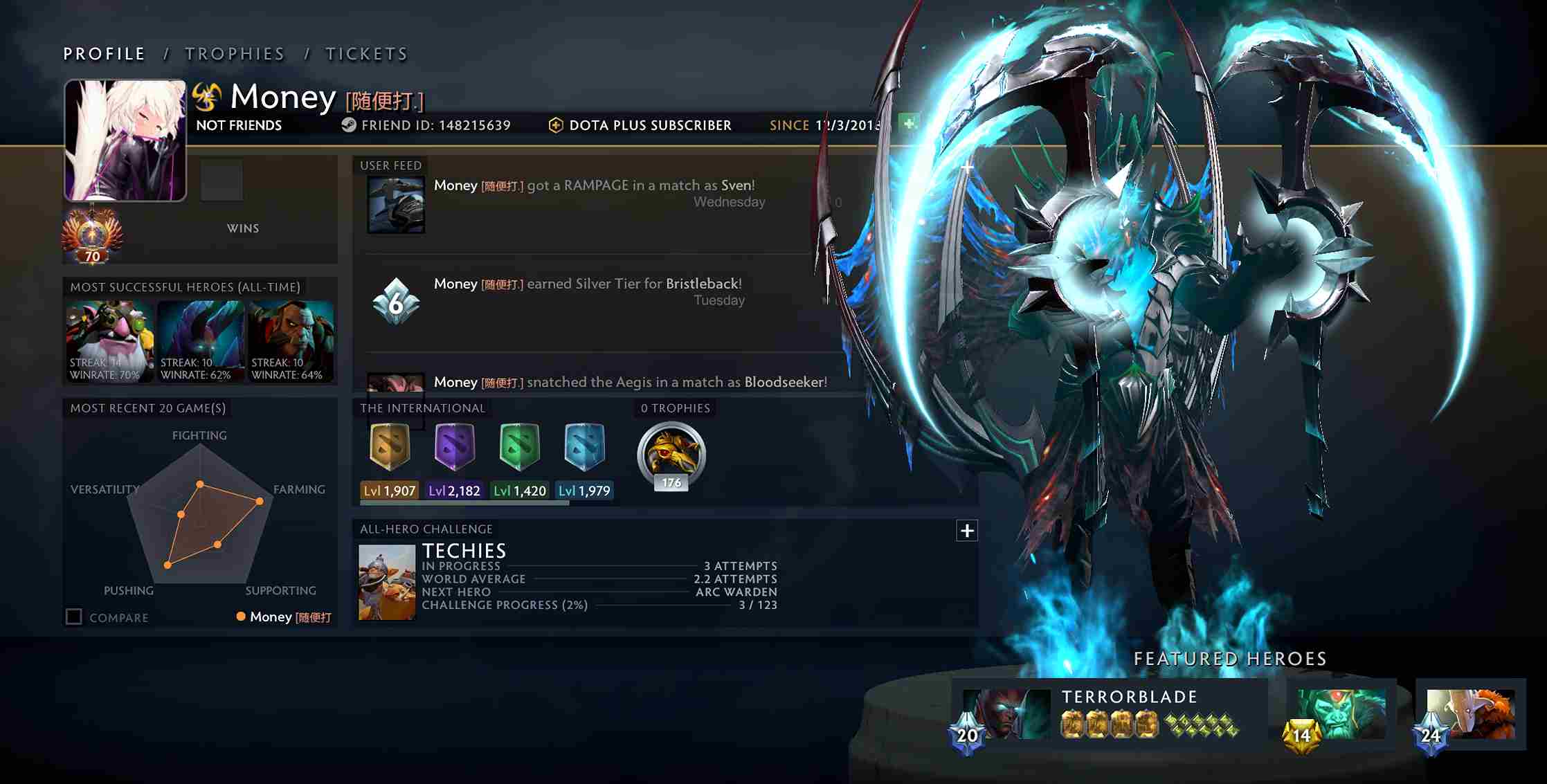Call Of Duty Modern Warfare 3: What Is Packet Burst?
Due to the infamous Packet Burst faults in Call of Duty, we assume that many gamers will experience this recurring problem in Modern Warfare 3 (MW3) as well. Inconsistencies in the network are the primary cause of the problem, which can be attributed to difficulties on the client or server side.
A persistent disruption brought on by de-sync, noticeable lag, and a lot of rubberbanding will be experienced by players who are facing Packet Bursts in the game. Numerous players fell prey to this unfixed bug when Modern Warfare 2 first came out. In order to address this problem with the least amount of disturbance while MW3 is still in operation, this post will include all the essential fixes.
As the direct continuation of last year’s MW2, MW3 has been developed by Sledgehammer Games. Along with multiplayer, a narrative, and the first-ever zombie mode, the game has a lot to offer. The game is annoying when you have to deal with packet bursts. Listed below are some typical fixes that may assist players in resolving this problem.
What is Packet Burst in Modern Warfare 3?
Errors in Modern Warfare 3 known as packet bursts can cause latency and stutters in gameplay as well as visual problems. In MW3, this problem typically occurs on the server side. A single player may experience a packet burst instead of the full lobby at times.
How is the Modern Warfare 3 (MW3) Packet Burst problem fixed?
In most cases, Call of Duty: Modern Warfare 3 (MW3) packet burst errors are server-side problems. Nonetheless, you have the following options for recovery in the unlikely event that the client (player) experiences this error:
- Disable texture streaming on demand
First, disable texture streaming on demand. By enabling texture downloads in the background while the game is active, you can enable texture streaming. It’s highly likely that you may encounter a network error of some kind, if not the specific Packet Burst error, if your connection is slower and has insufficient bandwidth.
For a more fluid gameplay experience overall, you should turn this setting off when playing Modern Warfare 3. There are other platforms on which this can be used, such as the PS4, PC, Xbox, and others.
On-Demand streaming can be disabled as follows:
- Navigate to the settings of the game.
- Click the Graphics menu.
- Seek for and disable On-Demand Texture Streaming there.
2. Examine your connection to the internet.
As was previously mentioned, the Packet Burst error problem is network-related. A player’s network settings must inevitably experience some sort of glitch when a client-side problem arises. Maybe the whole problem might be resolved with a simple router restart. According to our speculation, doing so would rectify any interruptions in the data flow and ultimately fix the issue.
3. Employ an Ethernet connection
You are more likely to have packet burst issues in MW3 if you are playing on wifi. The transmission of data through a wifi connection is constantly interrupted. You should choose to play the game with an Ethernet cable if your PC or console can use one.
Ethernet guarantees smooth network data transit between the client and server, assuming the game isn’t experiencing server problems at that particular time.
Get out of the game and restart your router to avoid being connected to any servers. Get your WiFi router restarted. You can resolve any in-game troubles as well as network problems by doing this.
4. Disable crossplay.
We strongly recommend turning off crossplay if you play on a console. Modern Warfare 3 (MW3) may be played with players from many platforms thanks to this capability. We have previously observed that for a number of PlayStation users, disabling this option has been effective.
Turning off crossplay may be able to resolve the Packet Burst problem that Modern Warfare 3 is experiencing, as Xbox users can now do the same.
On the Xbox Series X|S and PlayStation 5, turning off crossplay has shown to be a successful workaround. MW3 crossplay can be turned off as follows:
Navigate to the settings of the game.
- Go to Network & Account.
- Locate and deactivate the Crossplay switch.
5. Speak with Activision Customer Service
Please use the chat feature to contact Activision support first to see if they can offer any advice. More people reporting the issue will, at the very least, enhance the likelihood that it will be fixed.
We kindly ask that you exercise patience as there may have been a server-side error if none of these solutions fix the problem.
Every millisecond counts in Call of Duty, just like it does in other competitive video games. If your connection isn’t working properly, it can, at best, prevent you from making those crucial shots and, at worst, force you to quit the game entirely on PC, PS5, and Xbox. Knowing how to verify the MW3 server status is crucial as a result.
This tutorial will not only show you how to accomplish that, but it will also alert you to any known server problems that may be affecting one of the top first-person shooter games available. Ultimately, if you are unable to play the game continuously, you will not be able to utilize the top loadouts for MW3, which are now ruling the meta.
MW3 server information
As of right moment, the Modern Warfare 3 servers are operating without any known problems. The MW3 servers are up and running right now, as planned, according to the Activision Support website. On the other hand, a variety of problems with the MW3 servers have been reported by players, such as packet loss and complete disconnections.
Experienced Call of Duty gamers are accustomed to dealing with network problems. Activision appears to have neglected to fix the packet loss and packet burst problems that plagued Modern Warfare 2, released in 2022. As a result, when server load is excessively high, rubber banding, poor hit registration, and general jitteriness are not unusual.
During our Call of Duty MW3 review sessions, we ourselves have encountered a lot of latency, which is indicated by packet loss notices during matches, as well as significant crashes. Even though MW2 suggests that perhaps our confidence in Activision is misplaced, we still have hope that the company will make a turnaround in this area, despite how aggravating it is.
How to check the MW3 server status
There are a few simple ways to find out the status of the MW3 server:
- Check Activision’s Site Support
- Twitter account for Activision Support
- Lower-Detector
The most formal way to find out how the servers for MW3 are doing is to visit the Activision Support website. Issues that have been verified and issues that have been fixed will be shown here. Activision is normally quite quick to update the website, but even if the issue hasn’t been fully confirmed yet, you may check if the publisher has at least acknowledged player reports by following the official Activision Support Twitter account.
On the other hand, Downdetector is the most reliable sign that an issue has occurred and the MW3 servers are having trouble if the server crashes in the middle of the game and you need an answer right now. On the other hand, some players might report issues believing the game is unavailable while in reality, it’s a problem with their router, ISP, or another link in the network. Because of this, even if Downdetector has always been dependable in our experience, use caution when taking it at its value.
That concludes the discussion on the MW3 server status and how to check it. We hope that any in-game problems you may be having are quickly fixed so you may resume collecting MW3 ammunition to obtain the best MW3 weapons.
See which of the top Xbox and PS5 accessories can provide you an advantage over your rivals in the game while you wait for the MW3 server status to change to green. When you gun someone down, you’ll be able to hear their scream better thanks to the best Xbox and PS5 headsets, even though they won’t exactly allow you hear them running around with Ghost.