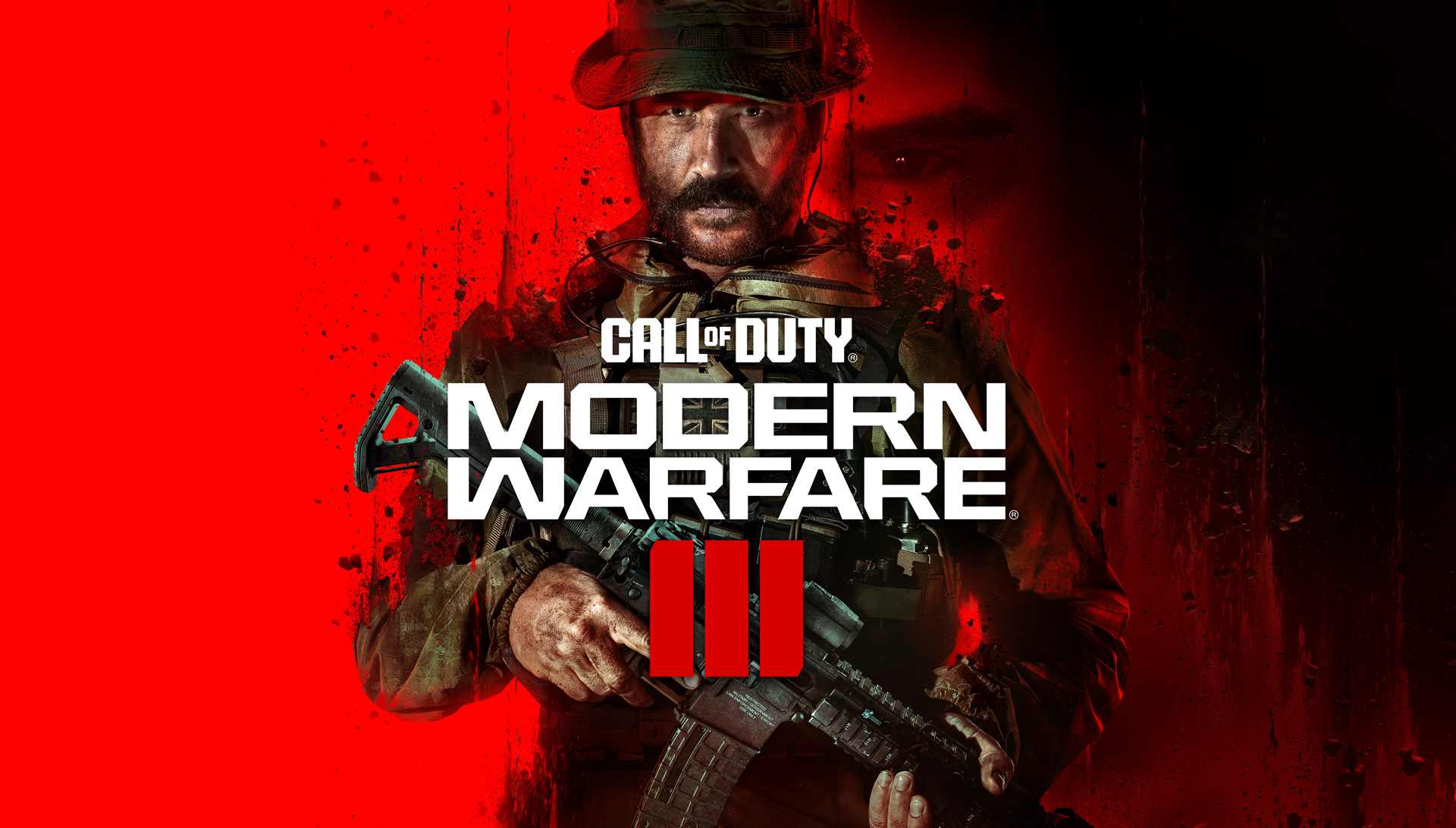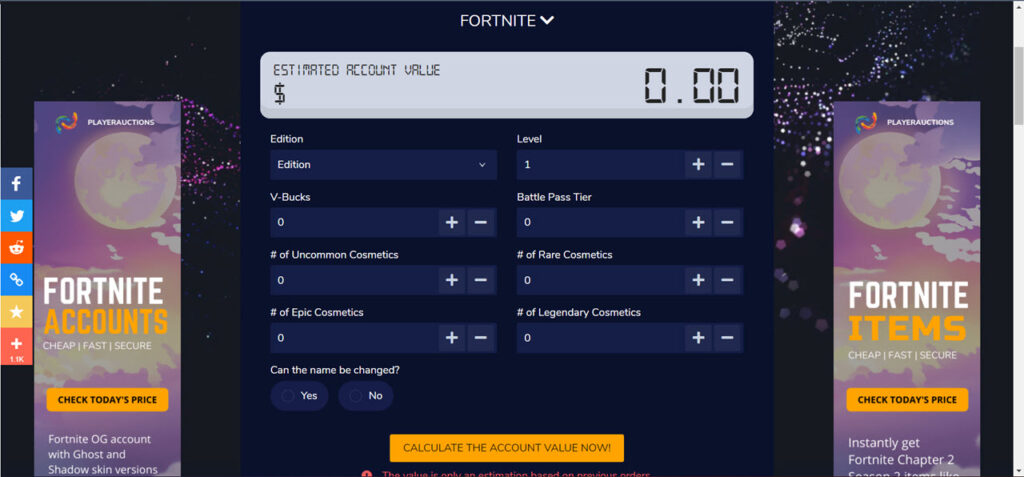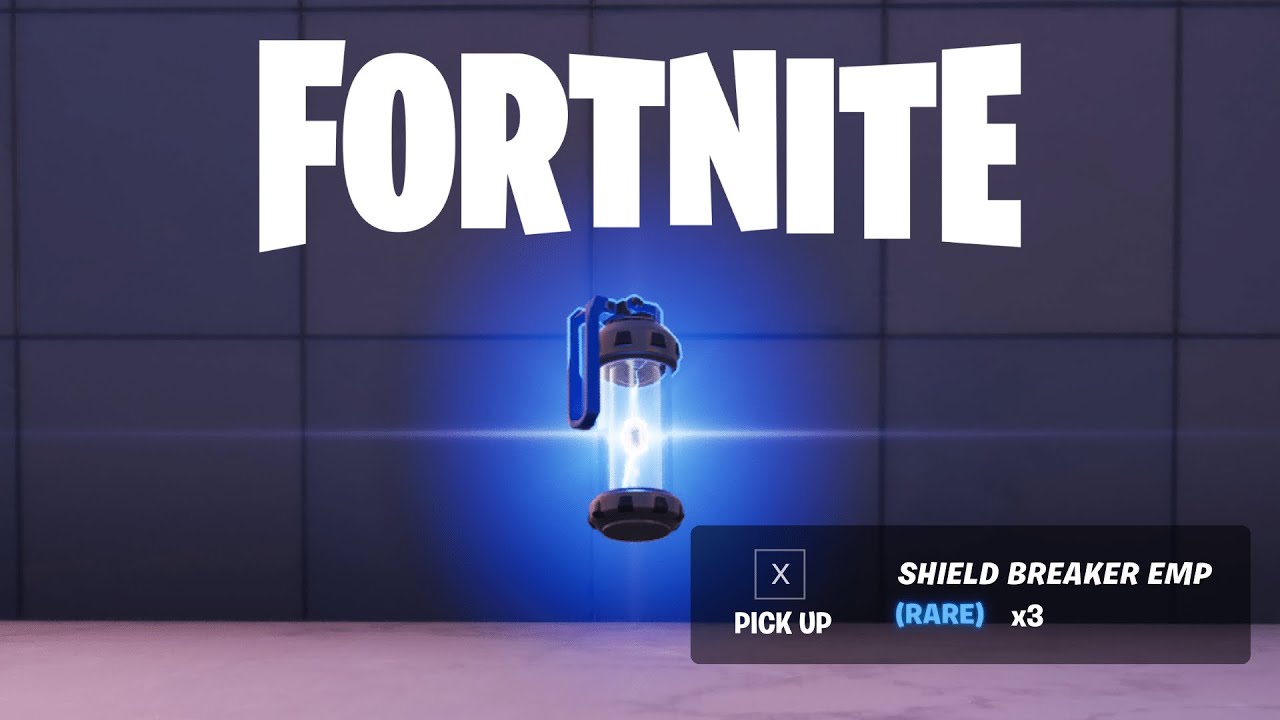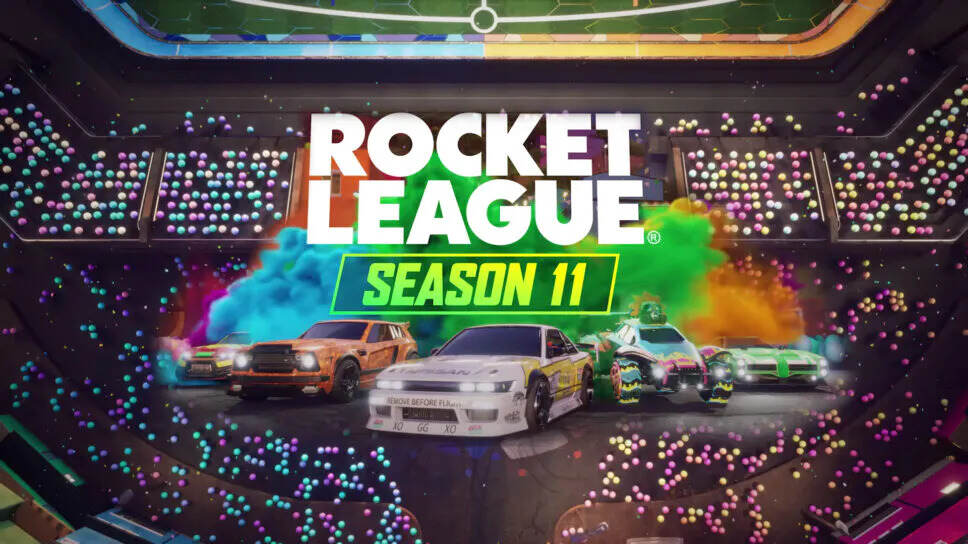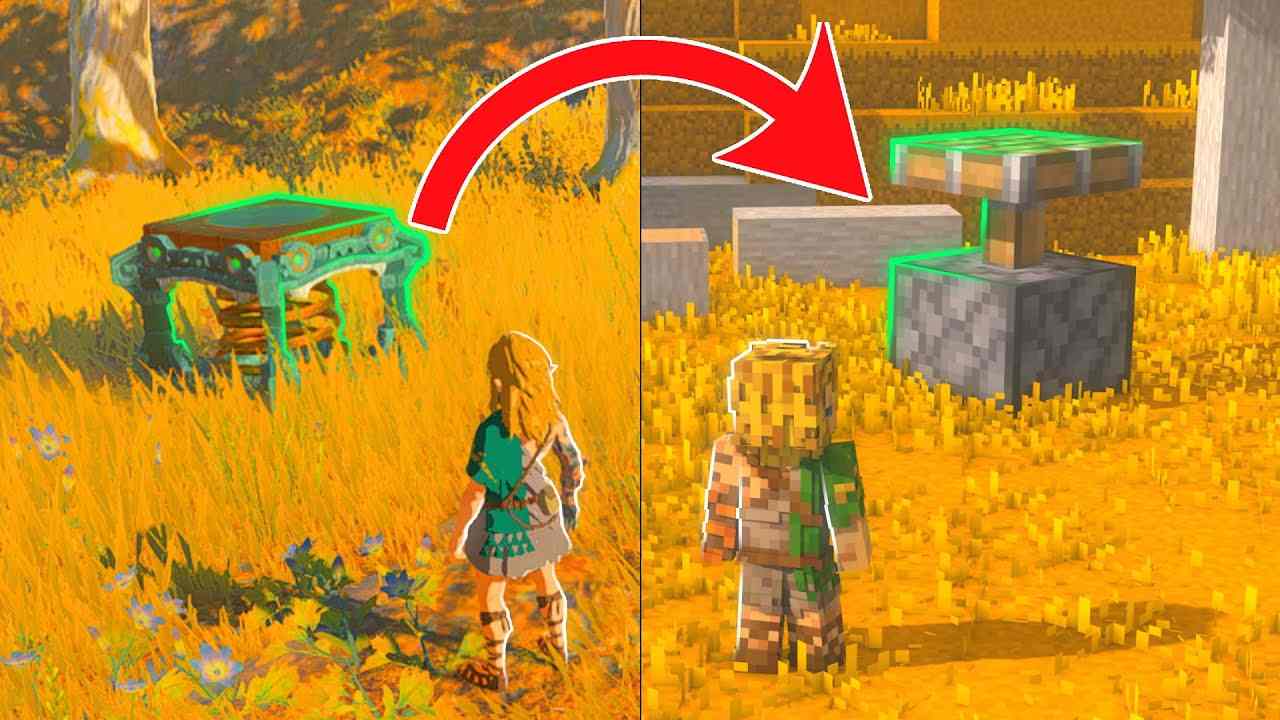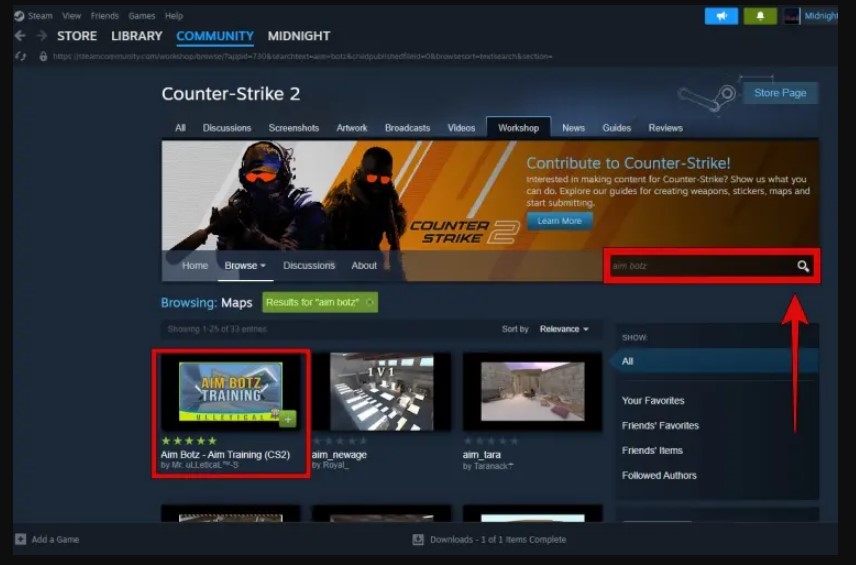Minecraft Bedrock Beta 1.20.30.22 Download Steps And Guide, All You Need To Know
Minecraft Bedrock Edition continues to delight the fans especially after the release of the latest Trails & Tales update wherein it released its Preview Program. This is basically a beta set that introduces new trial features along with changes as well as plenty of bug fixes. These changes have been made based on player reports and feedback. Platers can participate in this program and help developer Mojang with bug reporting and also enjoy the new gameplay perks.
One of the biggest advantages of Minecraft Bedrock’s betas is that it is accessible across multiple platforms including consoles (Xbox, Playstation, Nintendo Switch) as well as Android and iOS mobile devices. It is also accessible on Windows PCs.
How to download Minecraft Bedrock Beta 1.20.30.22?
The latest Minecraft Preview is presently available for all players on Xbox, Windows 10/11 PCs, Android and iOS mobile devices. Players must have a legal copy of the game purchased to be able to access the betas at no additional charges/ All they must do is download the preview.
Here’s a guide on how to download the Minecraft Preview 1.20.30.22 on different platforms:
Downloading the Minecraft Bedrock Beta 1.20.30.22 preview on Xbox
- Go to your console dashboard, and open the Microsoft Store. Then click on the search field.
- Type “Minecraft Preview” and hit the enter button. This will open the preview’s store page.
- Next, press the download button. This download should come free of charge if you have purchased the game..
- After the game has been installed, you will be able to open the preview as a separate application.
Downloading the preview on Windows PCs
- Open the Minecraft Launcher on your PC.
- Select Windows Edition that appears to the left of the launcher window.
- To the left of the green install/play button, you will see a button that reads “latest release.” Click on it and then select the “Latest Preview” option. Now cick the Install/Play button, and the launcher will start downloading all the necessary files and automatically open the game once the files are downloaded. In case your version of the preview is outdated, you will have to open the Microsoft Store app. Post that open your library and select “Get Updates” to ensure the latest preview is available for your launcher.
ALSO READ: 5 Best Themes In Minecraft
Downloading the preview on Android and iOS
- Android users can open Minecraft’s store page on the Google Play Store and Scroll down the store page. After scrolling you will see the button saying “Join the Beta.’ Once you have clicked on that button, the game app will update automatically. In case it doesn’t, you can go to your Google Play library and manually check if there are updates available.
- On the other hand, iOS users must first download Apple’s Testflight app. After that go to the game’s signup page to select the preview option. Remember that iOS allows only a certain number of testers. That means if the number of signups are full you may have to return to the page at a later date. If you are lucky enough to get a sign-up, the Testflight app will automatically update the game app. Alternatively, players can open the App Store and go to the library to manually update the game. Also remember that you’ll need to play the game regularly or else you will be removed from the beta program.